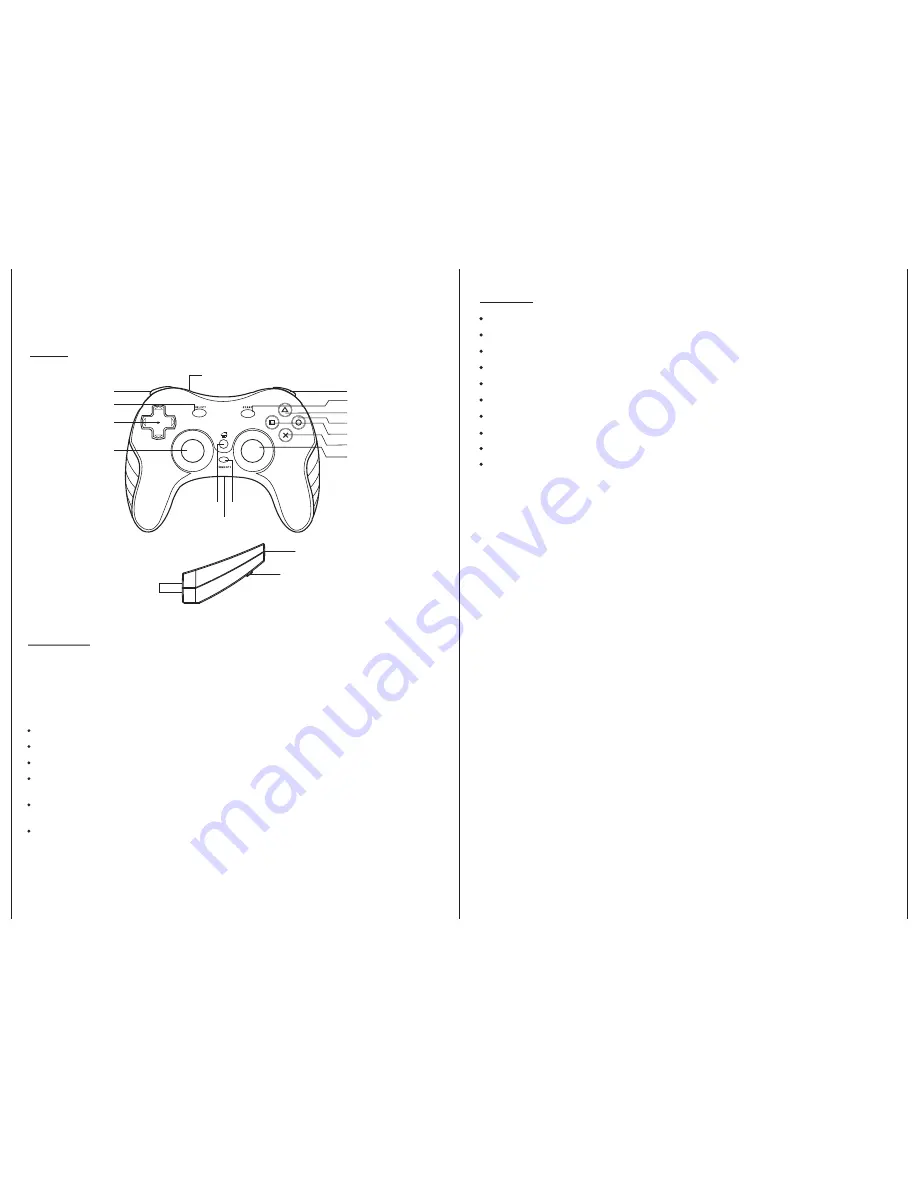
Features:
Diagram:
AP3CON5
PlayStation
®
3
and SIXAXIS™ are registered trademarks of Sony Computer Entertainment Int.
This product is not sponsored, endorsed or approved by Sony.
Precautions
PS3
TM
Game Controller
Some medical studies have suggested that long periods of repetitive motion, coupled with poor habits may
be linked to certain types of physical discomfort or injuries. It is important to take frequent breaks during game
play, and if you feel aching, numbness, or tingling in your arms, wrists, or hands, consult a qualified health
professional.
Use this controller only as instructed. Read all instructions before operating controller.
To prevent fire or shock hazard, do not expose this controller to rain or moisture.
Do not disassemble. Refer to qualified personnel only.
This controller should only be operated from the power source indicated in these directions or on the
controller.
Never push objects of any kind, other than authorized items, into the product as they may touch
dangerous voltage points or short out parts that could result in fire or electrical shock.
Failure to follow these directions may violate the warranty.
Start up
To connect your Wireless Controller to your PS3™ please do as follows:
1. Open the battery door at the bottom of the Wireless Controller for PS3™, place 2 AAA batteries (not
included) inside and close the battery door.
2. Please connect the receiver into port1 and switch on your PS3™ console.
3. Turn on the Wireless Controller for PS3™.
Important:
Please note that before you connect 2nd PS3™ Wireless Controller to your PS3™ console, the frequency
-scan of the 1st PS3™ Wireless Controller has to be finished and successful.
PS button
The PS button can be used to set special option or operation. If you need more details, please read your
PS3™ video game console and game instruction manual.
If you have found any functional problem on this game pad, please update your PS3 console to 1.8
version or above. For instructions of how to update your PS3 console, please consult your PS3
user manual.
Manual frequency search (Connect button)
With the connect button you are able to search for the frequency manually, if the automatic frequency search
failed. In this case please press the connect button on the Wireless Controller, and accordingly press the
connect button on the receiver. After a few seconds the RX-LED should light constantly and the connection is
successful.
If the connection failed, please press the connect-button on the controller and then press the connect-button
on the receiver.
The RX-LED on the receiver will illuminate to indicate that the connection is successful.
Uses 2 “AAA” batteries (Not included)
2.4 GHz Technology
PS button and connect button
4 LEDs for channel at the controller front
Unique aluminum panel design
Built-in SIXAXIS
TM
features
Built-in vibrations
Compatible with playing PC games in Window 98/2000/XP/Vista OS without vibration.
4 fire buttons and 4 action bumper buttons
8-Way Analog D-Pad
RX-LED
PS
POWER SWITCH
CONNECT
R - STICK / R3
CROSS
SQUARE
CIRCLE
TRIANGLE
START
R1 / R2
4 LEDS FOR CHANNEL
L1 / L2
SELECT
D-PAD
L-STICK / L3
CONNECT BUTTON



















