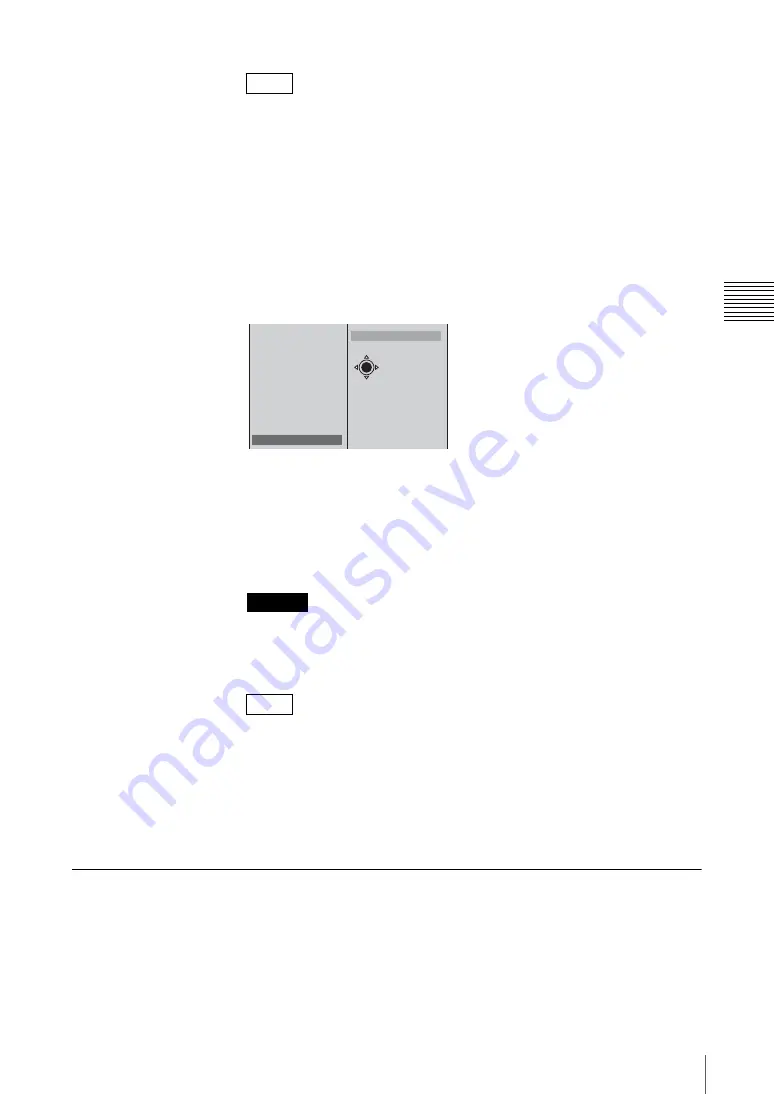
165
Controlling Cameras
Chap
te
r 3
O
per
at
ion
s
• When not using control from this unit, select [Disable].
• Select [Indoor] to adjust to a white balance for indoor use, and select
[Outdoor] to adjust to a white balance for outdoor use.
• Select [One Push] to adjust white balance automatically. For details see
“Adjusting the white balance automatically” (page 160).
Performing onscreen the operations of the supplied camera
remote control (RM-EV100)
This function may not be available depending on the camera type.
1
Select [On-Screen Menus], and confirm;
2
select the item you want to
operate with the positioner, and configure.
The functions of the setting items are as follows.
[Data Screen]
: Displays/hides the Data Screen (the menu that appears on
video images from the VISCA camera) and advances the menu level (the
same function as the Data Screen button on the RM-EV100).
[HOME]
: Lowers the menu level (the same function as the HOME button on
the RM-EV100).
Be aware that when configuring setting items that can be changed on the unit
from [On-Screen Menus] or the remote control, the setting values on the unit
will no longer match those on the camera.
• Pressing up and down on the positioner moves the cursor up and down,
while pressing left and right changes the settings (the same functions as the
pan-tilt buttons on the RM-EV100).
• You cannot pan and tilt the camera with the positioner while the [Data
Screen] is displayed.
4
Press the ESC button to close the submenu.
Resetting the Camera
After starting up this unit, carry out this procedure after powering the camera
supporting the VISCA protocol off and on again, or disconnecting and
reconnecting the VISCA cable.
Perform this operation even if “No Response” appears as the camera status.
1
Press the NEXT selection button to which the camera video is assigned.
Notes
Caution
Notes
Pan - Tilt
Enable
Pan Reverse
Off
Tilt Reverse
Off
Zoom Enable
Focus Auto
lris(Exposure) Auto
White Balance
Auto
R Gain
210
B Gain
155
On-Screen Menus
B
Data Screen
HOME
X-Y
1
2
Содержание Anycast station AWS-G500
Страница 44: ...Chapter 1 Overview 44 Names and Functions of Parts ...
Страница 76: ...Chapter 2 Preparations 76 Settings Related To Input Signals ...
Страница 268: ...Chapter 3 Operations 268 Activating Each Function Simultaneously With the ON LINE Button ...
Страница 313: ......
Страница 314: ......
Страница 315: ......
Страница 316: ...Sony Corporation Printed in Japan ...






























