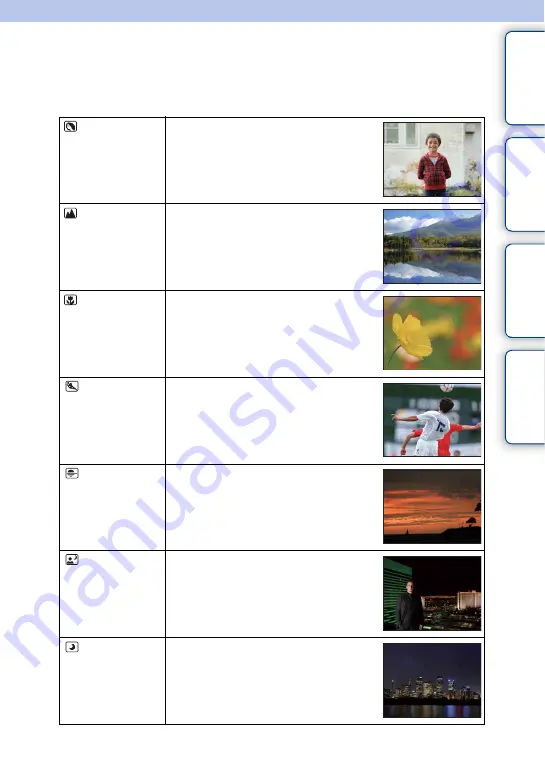
43
GB
Ta
ble
of
Sa
mp
le
M
In
Scene Selection
Allows you to shoot with preset settings according to the scene.
1
[Menu]
t
[Shoot Mode]
t
[Scene Selection]
t
desired mode.
(Portrait)
Blurs away backgrounds and sharpens the
subject. Expresses skin tones softly.
(Landscape)
Shoots the entire range of scenery in sharp
focus with vivid colors.
(Macro)
Shoots close subjects such as flowers, insects,
food, or small items.
(Sports
Action)
Shoots a moving subject at a fast shutter
speed so that the subject looks as if it is
standing still. The camera shoots images
continuously while the shutter button is
pressed.
(Sunset)
Shoots the red of the sunset beautifully.
(Night Portrait)
Shoots portraits in night scenes. Attach and
fire the flash.
(Night View)
Shoots night scenes without losing the dark
atmosphere.
Continued
r
Содержание Alpha NEX-3
Страница 11: ...I NEX 5K 5CK 3K 3CK E18 55 mm zoom lenslLens cap 1 attached to the camera lLens hood 1 J CD Q 3 CD Q GB 11 ...
Страница 62: ...GB 62 ...
Страница 243: ...ex Lens Accessories Objectifs et accessoires Objetivos y accesorios Objectiva e Acess6rios ...
Страница 244: ......
Страница 246: ......
Страница 248: ......
Страница 250: ......
Страница 252: ......
Страница 253: ... 0 _ VCl CFl lAl9 _ ll62 u C IQ ClJl cahaN 1IIh Ow 1 075 Oo_rOII Lj d _ 2 T1 llCI 06 iMll FOIII on m l25gll_lO ...
Страница 254: ......
Страница 256: ... _ no 1 5 _ _ _ _ L L L _ _ 01 _ _ tI _ _ ...
Страница 262: ...www sony net ...
Страница 263: ......
Страница 264: ......






























