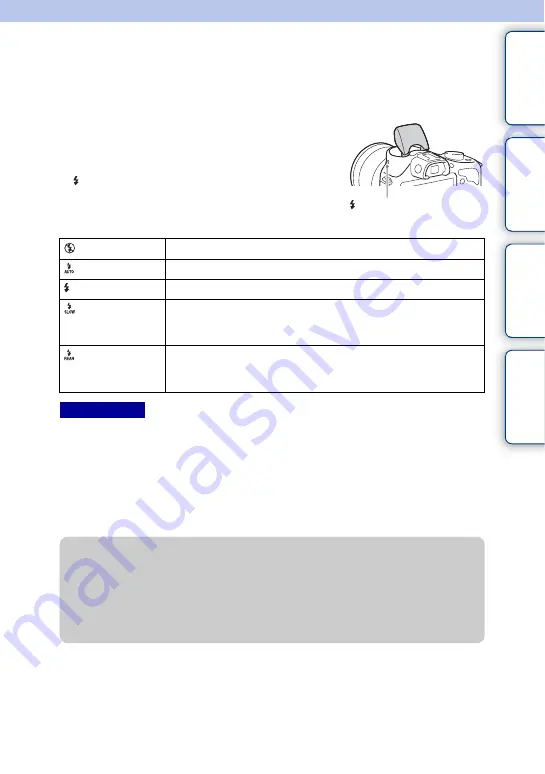
64
GB
Ta
ble
of
Sa
mp
le
Me
nu
In
Flash Mode
In dark environments, use the flash to shoot the subject brightly and to prevent camera-
shake. When shooting against the sun, use the flash to lighten the image of the backlit
subject.
• The default setting depends on the shooting mode.
• Available flash mode depends on the shooting mode.
• You cannot use the flash when recording movies.
• The corners of a recorded image may be shaded, depending on the lens.
• When an external flash (sold separately) is attached to Multi Interface Shoe, the state of the external flash
has priority over the setting of the camera. You cannot use the camera’s internal flash.
• Do not use a commercially available flash with high-voltage synchro terminals or with reverse polarity.
• Accessories that can be used with the traditional A-mount accessory shoe (Auto-lock Accessory Shoe)
can also be attached using the Shoe Adaptor (sold separately).
1
MENU
t
[Camera]
t
[Flash Mode]
t
desired mode.
2
When you want to fire the flash, press the
(Flash pop-up) button to pop up the
flash.
(Flash pop-up) button
(Flash Off)
Does not fire even if the flash is raised.
(Autoflash)
Fires in dark environments or when shooting towards bright light.
(Fill-flash)
Fires every time you trigger the shutter.
(Slow Sync.)
Fires every time you trigger the shutter. Slow sync shooting allows
you to shoot a clear image of both the subject and the background by
slowing the shutter speed.
(Rear Sync.)
Fires right before the exposure is completed every time you trigger the
shutter. Rear sync shooting allows you to shoot a natural image of the
trail of a moving subject such as a moving car or a walking person.
Notes
z
Tips on shooting with the flash
• The lens hood may block the light of the flash. Remove the lens hood when using the
flash.
• When using the flash, shoot the subject at a distance of 1 m (3.3 feet) or greater.
• When shooting a backlit subject, select [Fill-flash]. The flash will operate even in bright
daylight, and make faces come out brighter.






























