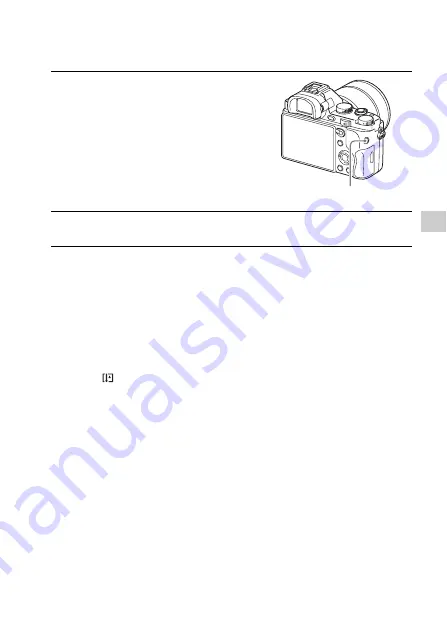
S
hooting and v
iew
ing images
GB
63
Recording movies
Notes
• The sound of the camera in operation may be recorded while recording a movie. You
can disable the sound recording by setting [Audio Recording] to [Off] (page 36).
• To prevent the operating sound of the zoom ring from being recorded during movie
recording when a Power zoom lens is used, we recommend recording movies using
the zoom lever. When you move the zoom lever, place your finger lightly on the
lever and operate it without flicking.
• The continuous recording time of a movie depends on the ambient temperature or
the condition of the camera. See “Notes on continuous movie recording” (page 88).
• When the
icon appears, the temperature of the camera is too high. Turn the
camera off and wait until the temperature of the camera decreases.
• When you are recording continuously for a long time, you may feel that the camera
is warm. This is normal. Also, [Internal temp. high. Allow it to cool.] may appear. In
such cases, turn the camera off and wait until the camera is ready to shoot again.
• When shooting, the sound of the shoulder strap hooks (triangular hook) could be
recorded, depending on the situation used.
1
Press the MOVIE button to start
recording.
• Since the [MOVIE Button] is set to
[Always] in the default setting, movie
recording can be started from any
shooting mode.
2
Press the MOVIE button again to stop recording.
MOVIE button






























