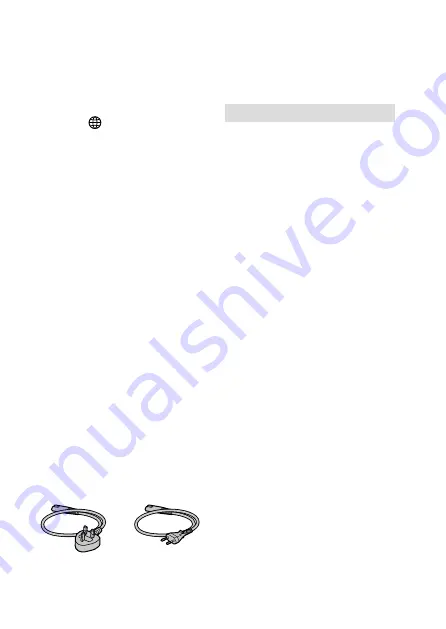
ILCE-1
5-025-480-11(1)
GB
80
C:\Users\gotanda\Desktop\5025480111_分分分\5025480111ILCE1UC21\01GB-ILCE1UC2\100OTH.indd
DTP data saved: 2020/11/20 14:49
PDF file created: 2020/11/20 14:53
Note on the 5 GHz band for
wireless LAN
When using the wireless LAN function
outdoors, set the band to 2.4 GHz
by following the procedure below.
(WW411329 only)
• MENU
(Network)
[Wi-Fi]
[Wi-Fi Frequency Band]
How to turn off wireless network
functions (Wi-Fi, etc.) temporarily
When you board an airplane,
etc., you can turn off all wireless
network functions temporarily using
[Airplane Mode].
CAUTION
For safety, do not connect the
connector for peripheral device wiring
that might have excessive voltage to
LAN terminal.
Follow the instructions for LAN
terminal.
Power Cord
For the customers in the UK, Ireland,
Malta, Cyprus and Saudi Arabia
Use the power cord (A).
For safety reasons, the power cord (B)
is not intended for above countries/
regions and shall therefore not be
used there.
For the customers in other EU
countries/regions
Use the power cord (B).
(A)
(B)
LAN cable
Use a Category 5e or higher Shielded
Twisted Pair (STP) cable with high
shielding performance.
For Customers in the U.S.A.
For question regarding your product
or for the Sony Service Center nearest
you, call 1-800-222-SONY (7669).
Supplier’s Declaration of Conformity
Trade Name: SONY
Model : WW411329
Responsible Party: Sony Electronics
Inc.
Address: 16535 Via Esprillo, San
Diego, CA 92127 U.S.A.
Telephone Number: 858-942-2230
This device complies with part 15 of
the FCC rules. Operation is subject
to the following two conditions:
(1) This device may not cause harmful
interference, and (2) this device must
accept any interference received,
including interference that may cause
undesired operation.
Содержание Alpha 1
Страница 90: ...GB 90 ...
Страница 91: ...GB 91 Index ...
Страница 92: ...GB 92 ...
Страница 93: ...GB 93 Index ...
Страница 94: ...GB 94 ...
Страница 95: ...GB 95 Index ...
Страница 96: ... 2021 Sony Corporation Printed in Thailand ...
















































