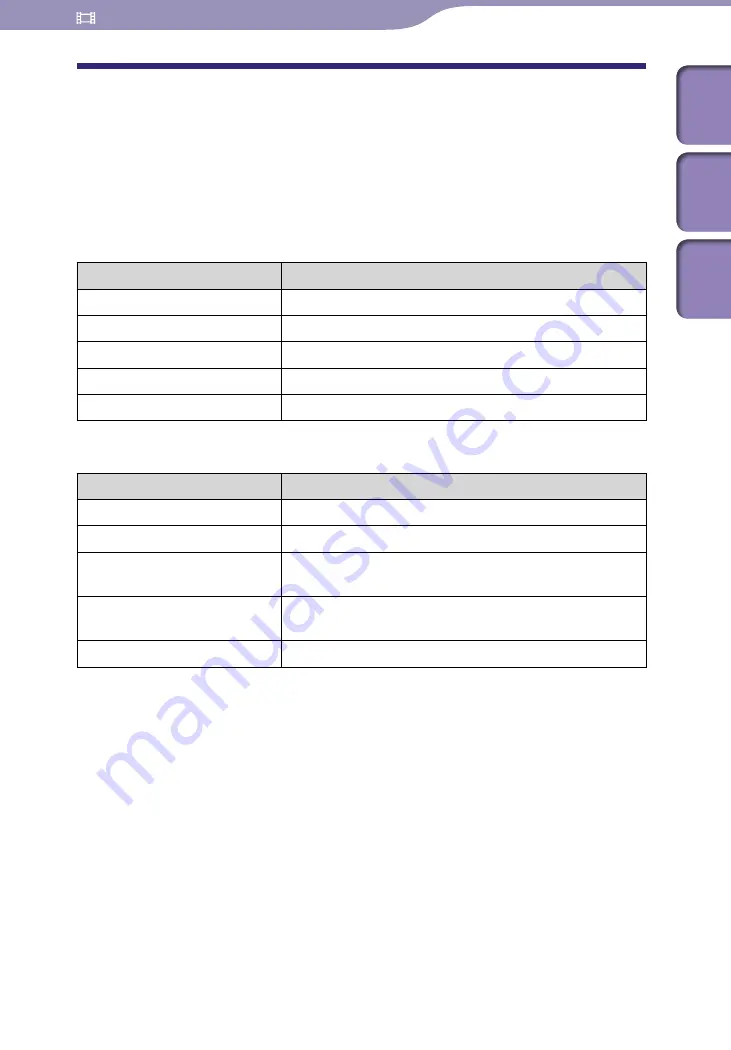
ModelName: Falcon_E
PartNumber: 4-164-613-11
Watching Videos
Table of
Cont
ents
Home
Menu
Inde
x
Using the Video Option Menu
You can bring up the video option menu by pressing the OPTION/PWR OFF
button on the video list or on the video playback screen. For details on how to
use the option menu, see
p. 16.
The option items shown on the option menu vary depending on the screen
from which you bring it up. See the reference page for settings and usage.
Option items appearing on the video list screen
Option items
Description/reference page
[Order of Video List]
Arranges the video list by date or by title (
p. 71).
[TV Output]
Outputs videos to a television (
p. 64).
[NTSC/PAL settings]
Sets the television signal format (
p. 65).
[TV Output Size]
Sets the television screen size (
p. 65).
[Delete Video]
Deletes videos (
p. 66).
Option items appearing on the video playback screen
Option items
Description/reference page
[Zoom Settings]
Sets the zoom function (
p. 68).
[Brightness]
Adjusts the brightness of the screen (
p. 104).
[On-Hold Display]
Sets to turn off the video screen while the player is on
hold (
p. 71).
[Detailed Information]
Displays file information, such as file size, resolution,
video/audio compression format, and file name, etc.
[Delete Video]
Deletes the videos from the player (
p. 66).
















































