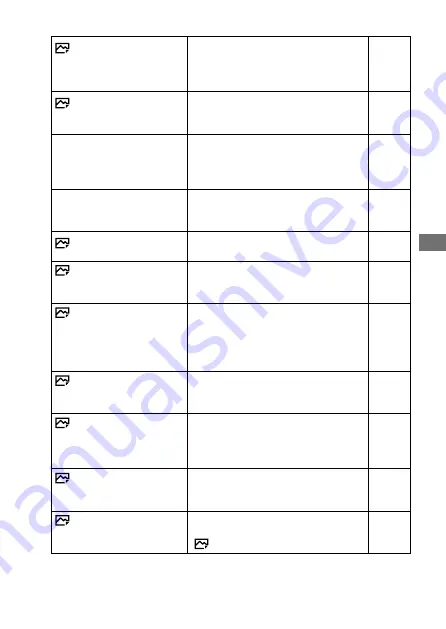
ILCE-7RM3A
5-026-886-11(1)
GB
61
MENU it
ems/List of ic
ons
\\win-473\CAMERA\CX88900(MGA)_CX88800(CQA)_IM\01_Compose\CQA_GB\5026886111\5026886111ILCE7RM3AUC2\01GB-ILCE7RM3AUC2\100MEN.indd
DTP data saved: 2020/11/20 19:20
PDF file created: 2020/11/20 19:27
Swt. V/H AF Area
Sets whether to adjust the
[Focus Area] and the position of the
focusing frame based on the camera’s
position (horizontal or vertical).
Help
Guide
AF Illuminator
Sets the AF illuminator, which
provides light to aid focusing in dark
scenes.
Help
Guide
Center Lock-on AF
Sets the function to track a subject
and continue focusing when pressing
the center of the control wheel in the
shooting screen.
Help
Guide
Face/Eye AF Set.
Configures settings such as whether
the camera focuses with priority on
human faces or eyes.
Help
Guide
AF Track Sens
Sets the AF tracking sensitivity for the
still image mode.
Help
Guide
AF System
Sets the auto focus method when
an LA-EA1/LA-EA3 Mount Adaptor
(sold separately) is attached.
Help
Guide
AF w/ shutter
Sets whether to perform auto
focusing when the shutter button is
pressed halfway down. This is useful
when you want to adjust the focus
and exposure separately.
Help
Guide
Pre-AF
Sets whether or not to perform auto
focus before the shutter button is half
pressed.
Help
Guide
Eye-Start AF
Sets whether to use auto focus when
you look through the viewfinder if
an LA-EA2/LA-EA4 Mount Adaptor
(sold separately) is attached.
Help
Guide
AF Area Regist.
Sets whether to move the focusing
frame to a preassigned position when
shooting still images.
Help
Guide
Del. Reg. AF Area
Deletes the focusing frame position
information that was registered using
[
AF Area Regist.].
Help
Guide
Содержание a7 R III
Страница 90: ...GB 90 ...
Страница 91: ...GB 91 Index ...
Страница 92: ...GB 92 ...
Страница 93: ...GB 93 Index ...
Страница 94: ...GB 94 ...
Страница 95: ...GB 95 Index ...
Страница 96: ... 2021 Sony Corporation Printed in Thailand ...






























