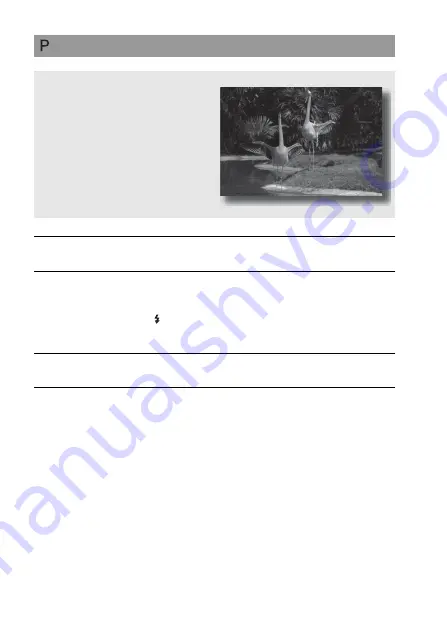
60
Shooting with program auto
This mode is suitable for
z
Using the automatic exposure, while
keeping the custom settings for ISO
sensitivity, Creative Style, D-Range
optimizer, etc.
1
Set the mode dial to P.
2
Set the shooting functions to your desired settings (pages 69 to
93).
• Set the flash mode to (Fill-flash) when you shoot with the flash
3
Adjust the focus and shoot the subject.
Содержание A230
Страница 161: ...Index 161 ...
Страница 162: ...162 ...
















































