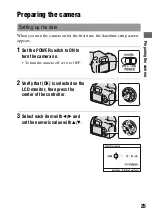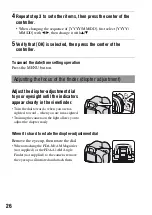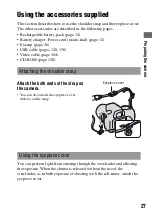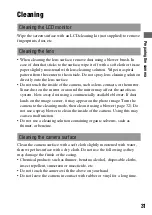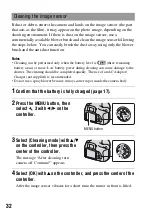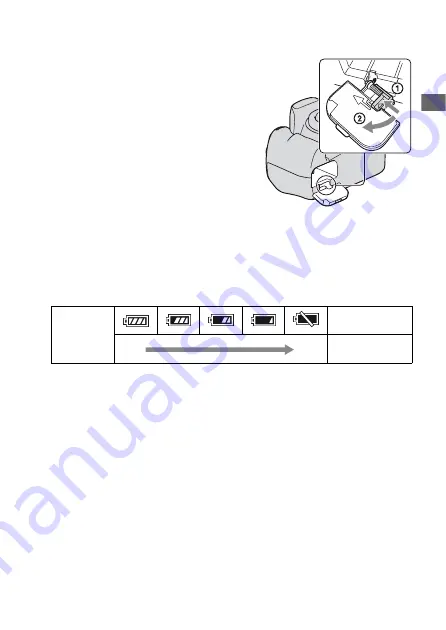
17
Pr
ep
ar
ing the
ca
mer
a
To remove the battery cover
To check the remaining battery level
Set the POWER switch to ON and check the level on the LCD monitor. The
level is indicated with the percent figures, in addition to the following
indicators.
What is an “InfoLITHIUM” battery pack?
An “InfoLITHIUM” battery pack is a lithium-ion battery pack that has
functions for exchanging information related to operating conditions with
your camera. Using the “InfoLITHIUM” battery pack, the remaining
battery time in percent figures is displayed according to the operating
conditions of your camera.
Notes
• The displayed level may not be correct under certain circumstances.
• Do not expose the battery pack to water. The battery pack is not water-resistant.
• Do not leave the battery pack in extremely hot places, such as in a car or under direct
sunlight.
Available battery packs
Use only an NP-FM500H battery pack. Note that the NP-FM55H, NP-
FM50 and NP-FM30 cannot be used.
The battery cover can be removed to
attach a vertical grip (not supplied).
To remove the cover, push the lever in
the direction of the arrow and slide it out.
To attach the cover, put the knob in the
hole, pull down the lever, and slide it in.
Battery level
“Battery
exhausted”
High
Low
You cannot shoot
any more pictures.