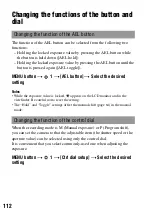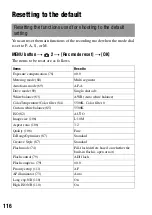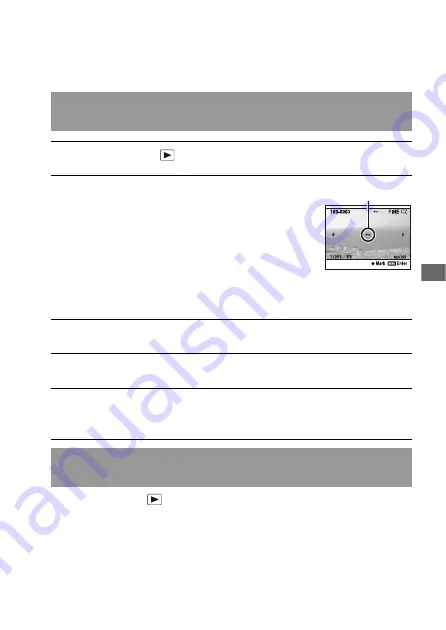
101
Using the
vi
ewing function
Protecting images (Protect)
You can protect images against accidental erasure.
MENU button
t
1
t
[Protect]
t
[All images] or [Cancel
all]
t
[OK]
Protecting selected images/canceling the protection of the
selected images
1
MENU button
t
1
t
[Protect]
t
[Marked images]
2
Select the image you want to
protect with
b
/
B
on the
controller, then press the center
of the controller.
A
-
mark appears on the selected
image.
• To cancel a selection, press the center
again.
-
3
To protect other images, repeat step 2.
4
Press the MENU button.
5
Select [OK] with
v
on the controller, then press the center of
the controller.
Protecting all the images/canceling the protection of all the
images