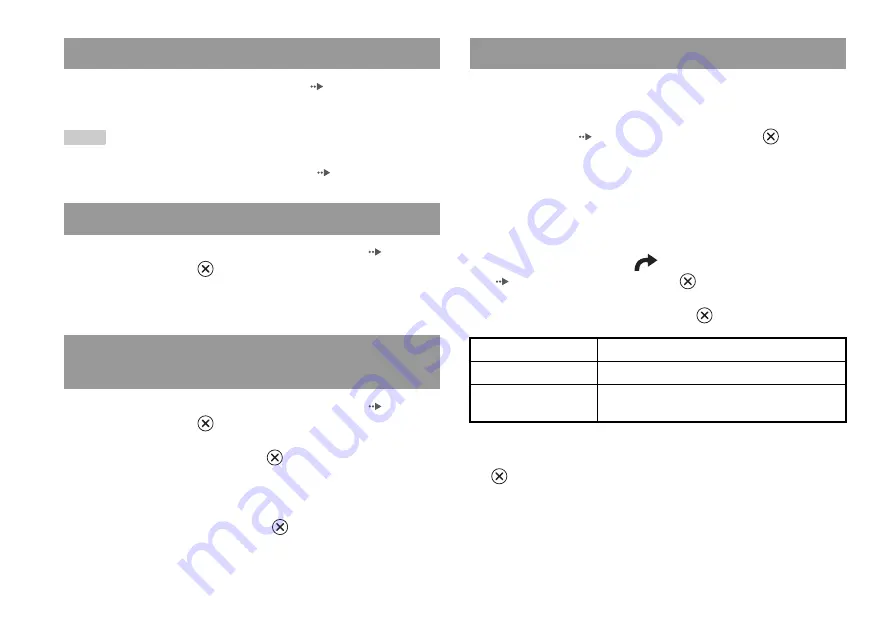
24
Watching a DVD
1
Turn on the console and insert a disc (
Follow steps 1 to 4 of "Starting a game". Playback begins.
Notes
• If you turn on the console after inserting a disc, playback will begin automatically.
• You can also start playback from the Browser screen (
1
During playback, select
x
in the Control Panel (
and then press the
button.
Playback stops. Press the
A
(open) button on the console front, and
then remove the disc.
1
During playback, select
x
in the Control Panel (
and then press the
button.
2
Select
N
, and then press the
button.
Playback begins from the point where you stopped the disc in step 1.
To clear Resume Play
After step 1, select
x
and then press the
button.
Selecting a scene by chapter number
1
During playback, select the desired chapter number in the
Control Panel (
page 22) and then press the
button.
Playback of the selected chapter begins. If you want to play a chapter
with a single digit number (i.e. 1-9), enter a leading zero. For example,
enter as "01".
Selecting a scene by title number, chapter number or by
specifying the time
1
During playback, select
in the Control Panel
(
page 22) and then press the
button.
2
Select an item, and then press the
button.
3
Select the numbers for the desired scene, and then press the
button.
Playback of the selected chapter begins.
Playing a DVD
Ending DVD playback
x
Playing a DVD from the last stopping point
(Resume Play)
Selecting a specific scene for playback
Title
Specifies the title number
Chapter
Specifies the chapter number
C XX:XX:XX
(or T XX:XX:XX)
Specifies the elapsed time for the chapter (or title)
Содержание 97060 - 2 Game Console
Страница 55: ......
















































