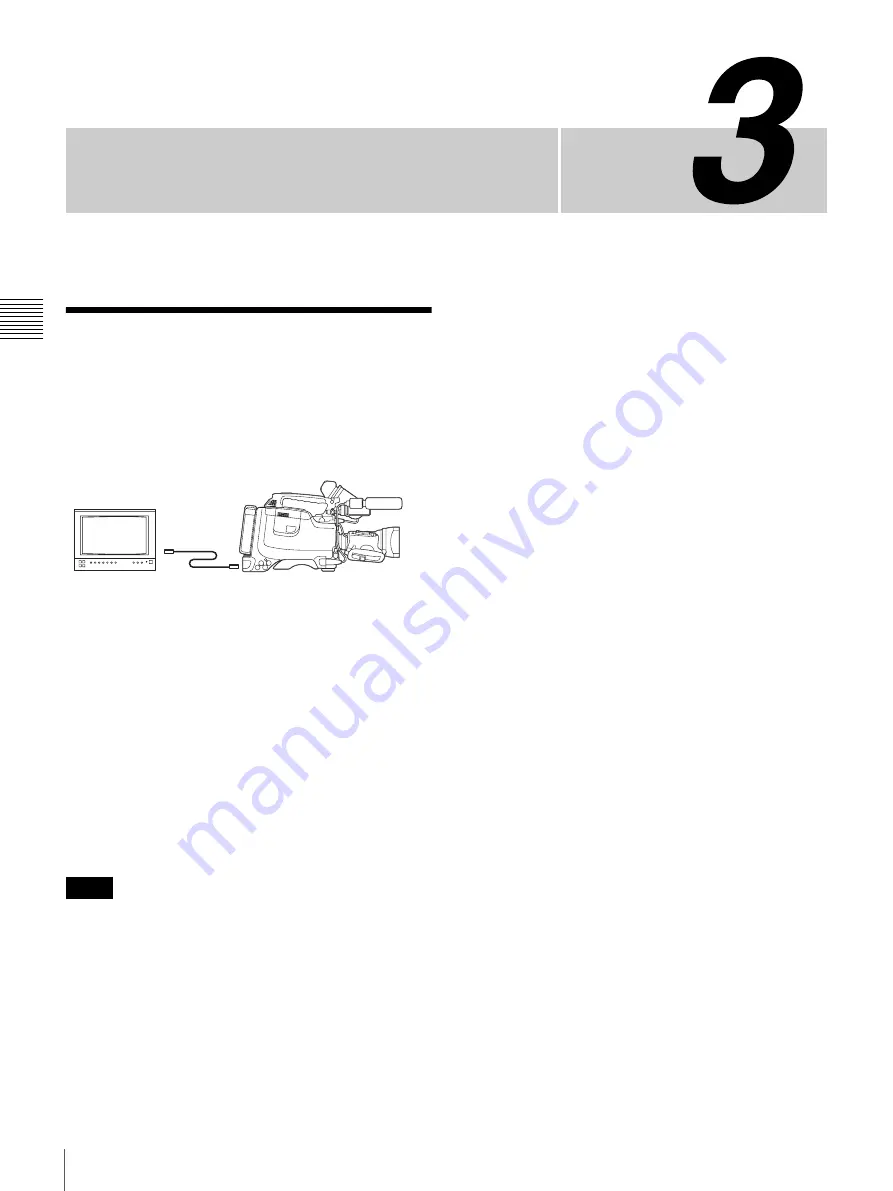
Chapter
40
Connecting a Monitor
Ch
apt
e
r 3 Con
n
e
c
tions
Connections
Connecting a Monitor
As illustrated below, you can connect a color video
monitor to the MONITOR OUT or VIDEO OUT
connector of the camcorder.
When a CBK-SD01 SDI Output Board is installed
(DSR-450WS/450WSP only)
If a color video monitor provided with an SDI input
connector is used, select SDI as the output signal of the
VIDEO OUT connector and connect the camcorder to the
SDI IN connector of the color video monitor.
The camera display image is output to the CBK-SD01 SDI
Output Board even when playing a recorded image.
• Playing the tape on the camcorder mutes the audio signal
portion of the SDI output.
• You can select either VBS or SDI for the output signal
of the VIDEO OUT connector, depending on the input
connector used on the monitor. See 1) and 2) in the
illustration above.
For details about settings, see “Selecting the output
signals (DSR-450WS/450WSP only)” on page 104.
The items displayed on a monitor are same as the ones on
the viewfinder. For details, see “Status display on the
viewfinder screen” on page 21.
Notes
Color video monitor
VIDEO IN connector
1)
or SDI IN connector
(DSR-450WS/450WSP
only)
2)
DSR-400/400P/450WS/450WSP
MONITOR OUT connector
or VIDEO OUT connector
(DSR-450WS/450WSP
only)
1) When VBS is selected as the output signal of the VIDEO OUT connector
2) When SDI is selected as the output signal of the VIDEO OUT connector
(only when a CBK-SD01 is installed)
Содержание 400K - DSR Camcorder - 1.04 MP
Страница 140: ...Sony Corporation ...
















































