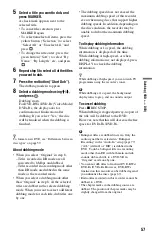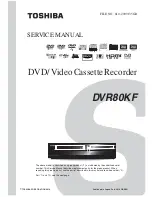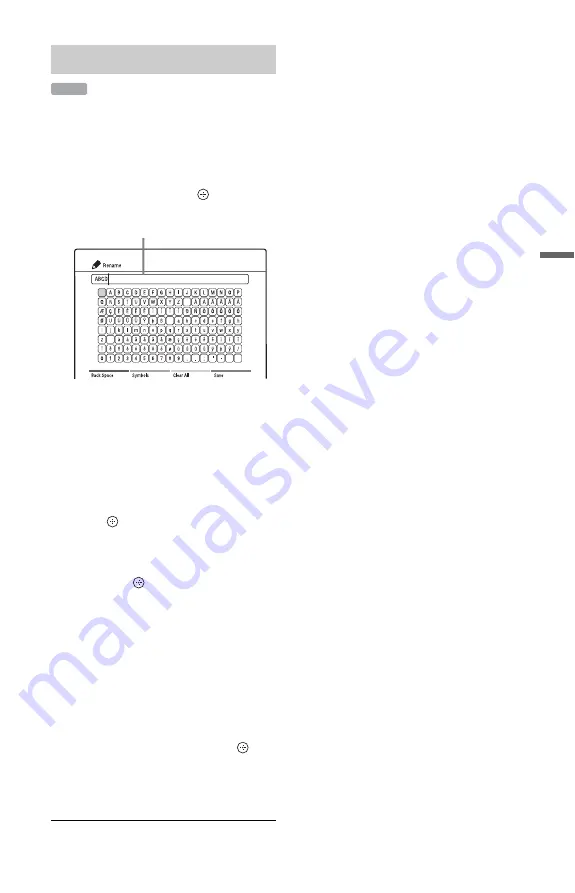
55
Era
si
ng an
d Edi
ting
1
Press TITLE LIST.
2
Select the title you want to rename
using
M
/
m
.
3
Press the red button (“Edit”) to select
“Rename,” and press
.
You can enter up to 31 characters.
4
Move the cursor to the point where
you want to insert the character using
<
/
M
/
m
/
,
.
• To erase all of the characters, press the
yellow button (“Clear All”).
5
Press
<
/
M
/
m
/
,
to select the
character you want to enter, and
press .
The selected character appears at the
input row.
• To insert a space, select the empty key
and press
.
• To switch between alphabets and
symbols, press the green button
(“ABCabc”/“Symbols”).
• To erase a character, move the cursor
to the right of the character at the input
row, and press the red button (“Back
Space”).
• To insert a character, move the cursor
to the right of the point where you
want to insert the character. Then
select the character, and press
.
6
Press the blue button (“Save”).
To cancel the setting, press
O
RETURN.
b
Only the characters displayed on the on-screen
keyboard can be input with this recorder.
Labelling a title (Rename)
HDD
Input row: the current name