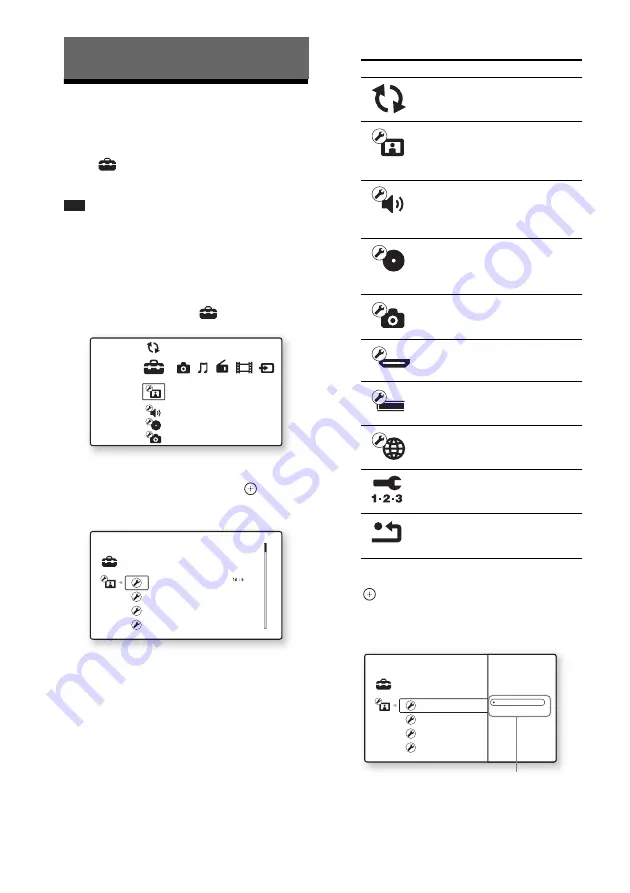
78
US
Using the Setup Display
You can make various adjustments of items such
as picture and sound.
Select
(Setup) on the home menu when you
need to change the settings of the system.
Note
• Playback settings stored in the disc take priority over
the Setup Display settings and not all the functions
described may work.
1
Press HOME.
The home menu appears on the TV screen.
2
Press
C
/
c
to select
[Setup].
3
Press
X
/
x
to select the setup category
icon to change, then press
.
Example: [Video Settings]
You can setup the following options.
4
Press
X
/
x
to select an item, then press
.
The options for the selected item appear.
Example: [TV Type]
Settings and Adjustments
Setup
Video Settings
Audio Settings
BD/DVD Viewing Settings
Photo Settings
Network Update
Setup
TV Type
Set the screen aspect ratio of your TV.
Screen Format
Original
DVD Aspect Ratio
Letter Box
Auto
Cinema Conversion Mode
Icon
Explanation
Updates the software of the
system.
Makes the video settings
according to the type of
connecting jacks.
Makes the audio settings
according to the type of
connecting jacks.
[BD/DVD Viewing Settings]
(page 84)
Makes detailed settings for BD/
DVD playback.
Makes the photo-related
settings.
Makes the HDMI settings.
Makes the system-related
settings.
Makes detailed settings for
Internet and network.
Re-runs the Easy Setup to make
the basic settings.
Resets the system to the factory
settings.
Setup
TV Type
16:9
4:3
Screen Format
DVD Aspect Ratio
Cinema Conversion Mode
Options
















































