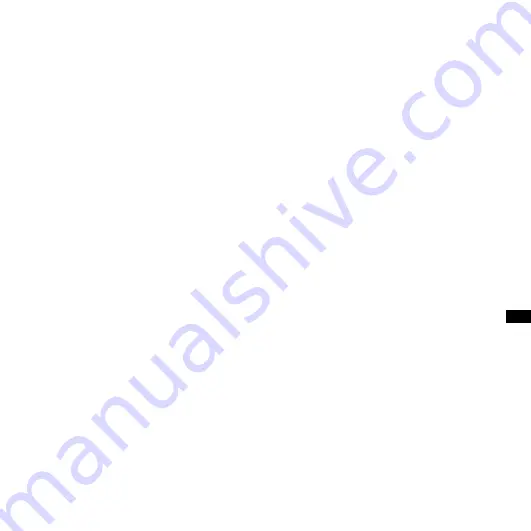
ICD-SX700/SX800 4-127-580-11(1)
GB
Pla
yb
ac
k
Tip
During playback you can lock all the functions
of all the buttons so that you can prevent
inadvertent operations by sliding the HOLD
switch in the direction of the arrow.
Listening with better sound
quality
To listen with the headphones :
Connect the stereo headphones to
the
(headphone) jack. The built-
in speaker will be automatically
disconnected.
To listen from an external speaker:
Connect an active speaker (not
supplied) to the
(headphone) jack.
Quickly locating the point you
wish to start playback (Easy
Search)
When “EASY SEARCH” is set to “ON”
(page 85) in the menu, you can quickly
locate the point at which you wish to
start playback by pressing
or
repeatedly during playback.
You can go back approx. 3 seconds by
pressing
once, or advance approx.
10 seconds by pressing
once. This
function is useful for locating a desired
point in a long recording.
Searching forward/backward
during playback (Cue/Review)
To search forward (Cue):
Press and
hold
during playback and release
it at the point you wish to resume
playback.
To search backward (Review):
Press
and hold
during playback and
release it at the point you wish to
resume playback.
The IC recorder searches at slow speed
with playback sound first. This is useful to
check one word forward or back. Then,
if you press and hold the button, the IC
recorder starts to search at higher speed.
















































