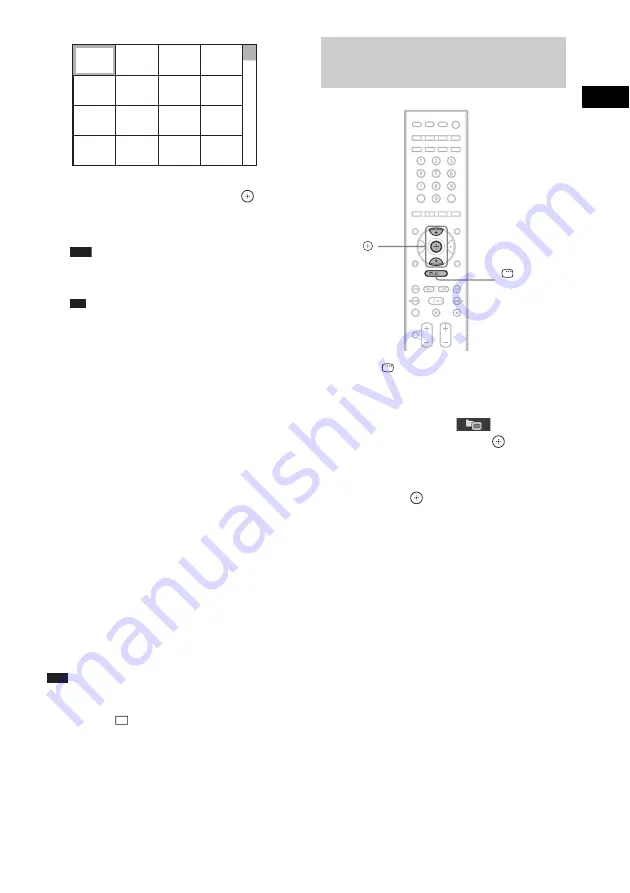
Dis
c
43
GB
Press
C
/
X
/
x
/
c
to select the JPEG image
file you want to view, then press
.
To return to normal screen, press
O
RETURN.
Note
• PICTURE NAVI does not work when you set
[MODE (MUSIC, IMAGE)] to [MUSIC].
Tip
• A scroll box is displayed at the right side of the
TV screen. To display the additional JPEG
image files, select the bottom JPEG image file
and press
x
. To return to the previous JPEG
image file, select the top JPEG image file and
press
X
.
To play the next or previous JPEG
image file
Press
c
/
C
when the Control Menu display is not
displayed. Note that you can select the next
folder by continuing to press
c
after the last
image on the current folder, but that you cannot
return to the previous folder by pressing
C
. To
return to the previous folder, select the folder
from the folder list.
To rotate a JPEG image file
When a JPEG image file is displayed on the TV
screen, you can rotate the JPEG image file by 90
degrees.
Press
X
/
x
while viewing a JPEG image file.
Press CLEAR to return to normal view.
Note
• You cannot rotate the JPEG image file when you set
[JPEG RESOLUTION] in [HDMI SETUP] to [(1920
×
1080i) HD
] or [(1920
×
1080i) HD] (page 78).
To stop playback
Press
x
.
1
Press
DISPLAY during playback.
The Control Menu display appears on the
TV screen.
2
Press
X
/
x
to select
[BROWSING], then press
.
The options for [BROWSING] appear.
3
Press
X
/
x
to select the desired list,
then press
.
• [FOLDER LIST]: The list of folders
appears. Follow Step 3 of “Selecting an
MP3 file or folder” or “Selecting a JPEG
image file or folder.”
• [PICTURE LIST]: Images of JPEG image
files in the folder appear in 16 subscreens.
Follow Step 3 of “Selecting a JPEG image
file or folder.”
If there is no JPEG image file in the
selected folder, [No image data] appears.
In this case, select [FOLDER LIST] to
display the list of folders.
1
2
3
4
5
6
7
8
13
14
15
16
9
10
11
12
Displaying the list of MP3
files/JPEG image files
X/x
,
DISPLAY
Содержание 3-398-069-14(1)
Страница 115: ......






























