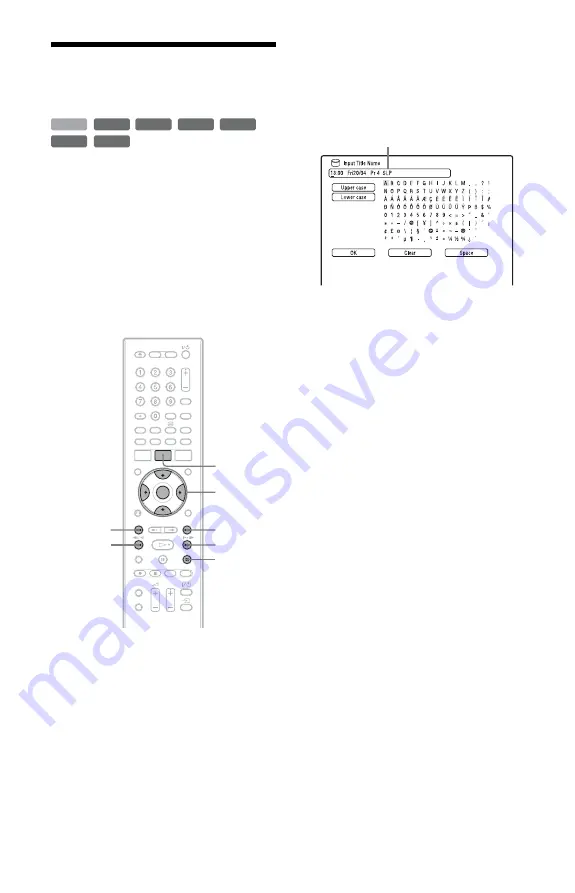
44
4. Changing the Name of
a Recorded Programme
You can label a DVD, title, or programme by
entering characters. You can enter up to 64
characters for a title recorded in the HDD/
DVD-RW/DVD-R (VR mode), 40
characters for a title recorded in the
DVD+RW/DVD-RW (Video mode)/
DVD+R/DVD-R (Video mode), but the
actual number of characters displayed in the
menus such as the Title List will vary. The
steps below explain how to change the name
of the recorded programme.
1
Press TITLE LIST.
2
Select a title using
M
/
m
, and press
,
.
The sub-menu appears.
3
Select “Edit” using
M
/
m
, and press
ENTER.
4
Select “Title Name” using
M
/
m
, and
press ENTER.
The display for entering characters
appears.
The current name is displayed at the
input row.
5
Move the cursor to the point where
you want to insert the character using
m
/
M
.
To erase all of the characters, press and
hold CLEAR for 2 seconds or more.
6
Select “Upper case” or “Lower case”
using
.
/
>
.
The characters for the selected type are
displayed.
7
Press
<
/
M
/
m
/
,
to select the
character you want to enter, and
press ENTER.
The selected character appears at the
input row.
To insert a space, press
X
(or select
“Space,” and press ENTER).
8
Repeat steps 6 and 7 to enter the
remaining characters.
To erase a character, move the cursor to
the character at the input row, and press
CLEAR (or select “Clear,” and press
ENTER).
To insert a character, move the cursor to
the right of the point where you want to
insert the character. Then select the
character, and press ENTER.
To erase all of the characters, press and
hold CLEAR for 2 seconds or more.
9
Press
x
(or select “OK,” and press
ENTER).
To cancel the setting, press
O
RETURN.
+
RW
-RW
VR
-RW
Video
-R
VR
+
R
HDD
-R
Video
<
/
M
/
m
/
,
,
ENTER
TITLE LIST
.
m
>
M
x
Input row
Содержание 3-295-080-12(1)
Страница 168: ...Sony Corporation Printed in Hungary ...
















































