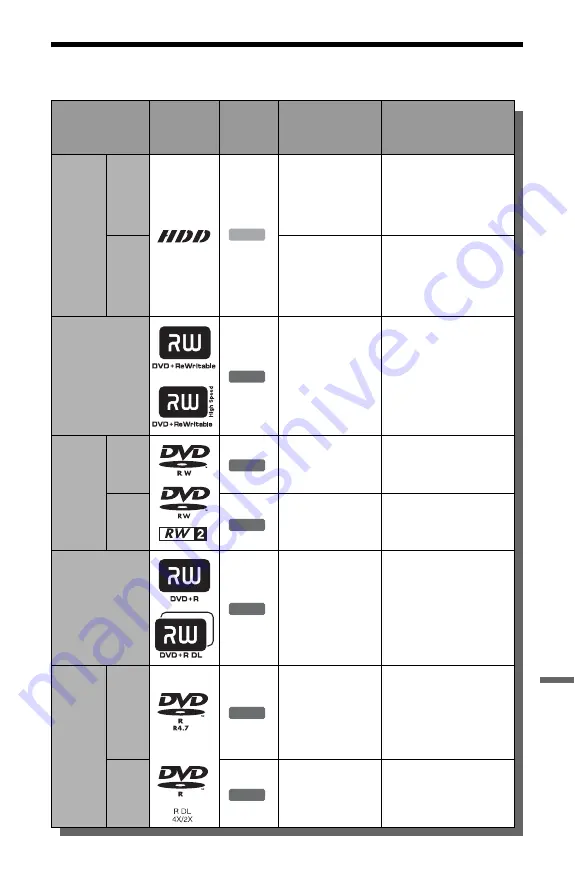
151
A
d
d
iti
o
n
a
l In
fo
rm
a
tio
n
Recordable and Playable Discs
Type
Disc Logo
Icon used
in this
manual
Formatting
(new discs)
Compatibility with other
DVD players (finalising)
Hard disk
drive
(internal)
VR
mode
Select “Video
Mode Off” in
“HDD Recording
Format”
(page 137)
Dub HDD contents to a
DVD (VR mode) to play
on other DVD players
Video
mode
Select “Video
Mode On”
(default) in “HDD
Recording Format”
(page 137)
Dub HDD contents to a
DVD (Video mode) to
play on other DVD
players
DVD+RW
Automatically
formatted in +VR
mode (DVD+RW
VIDEO)
Playable on DVD+RW
compatible players
(automatically finalised)
DVD-RW
VR
mode
Format in VR
mode (page 38)
Playable only on VR
mode compatible players
(finalisation unnecessary)
Video
mode
Format in Video
mode
Playable on most DVD
players (finalisation
necessary) (page 46)
DVD+R
Automatically
formatted in +VR
mode (DVD+R
VIDEO)
Playable on most DVD
players (finalisation
necessary) (page 46)
DVD+R DL
DVD-R
VR
mode
Format in VR
mode (page 38)
Formatting is
performed in the
“Format” setup
(page 49).
Playable only on DVD-R
in VR mode compatible
players (finalisation
necessary) (page 46)
DVD-R
DL
Video
mode
Automatically
formatted in Video
mode
Playable on most DVD
players (finalisation
necessary) (page 46)
HDD
+
RW
-RW
VR
-RW
Video
+
R
-R
VR
-R
Video
,
continued
Содержание 3-295-080-12(1)
Страница 168: ...Sony Corporation Printed in Hungary ...
















































