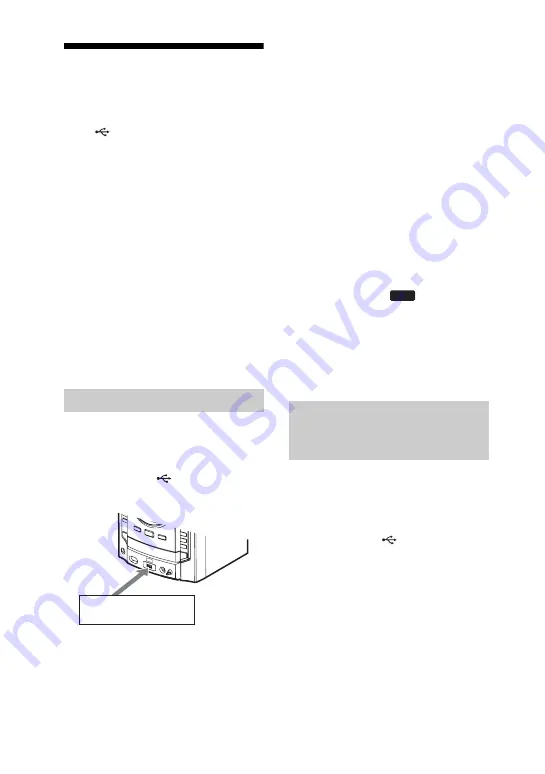
18
GB
Transferring onto an
USB device
You can connect an optional USB device
to the
(USB) port on the unit and
transfer music from a sound source
(including connected audio components)
to the USB device.
The audio format of files transferred by
this system is MP3.
The approximate size of the transferring is
about 1 MB per minute of transferring
time from an AUDIO CD, tape, tuner,
optional audio component or component
connected to the DIGITAL MEDIA
PORT adapter. When transferring from an
MP3 disc, the file size is the same as the
original file.
See “Compatible USB devices with this
system” (page 44) for a list of USB
devices that can be connected to this
system.
You can easily transfer an entire disc onto
an USB device.
1
Connect a transferable USB
device to the
(USB) port
as shown below.
When the USB cable connection is
necessary, connect the USB cable
supplied with the USB device to be
connected.
Refer to the operation manual supplied
with the USB device to be connected
for details on the operation method.
2
Select the CD function, then load
the disc you want to transfer.
3
Press PLAY MODE repeatedly in
stop mode to select the play
mode.
The play mode automatically changes
to normal play mode, if you start
transferring in shuffle play mode,
repeat play mode or in program play
mode (when no tracks or MP3 files are
programmed).
For details about the play mode, see
“To change the play mode” (page 17).
4
Press REC TO
on the unit.
“USB”, “SYNC” and “REC” light up
in the display. Then, transferring starts
when “DON’T REMOVE” appears in
the display. When the transferring is
completed, the disc and the USB
device stop automatically.
You can easily transfer the track or MP3
file that is currently being played back
onto an USB device.
1
Connect a transferable USB
device to the
(USB) port on
the unit.
2
Select the CD function, then load
the disc you want to transfer.
3
Select the track or MP3 file you
want to transfer, then start play.
CD-USB Synchronized Transfer
USB device
Transferring a single track or
MP3 file during playback
(REC1 Transferring)
USB






























