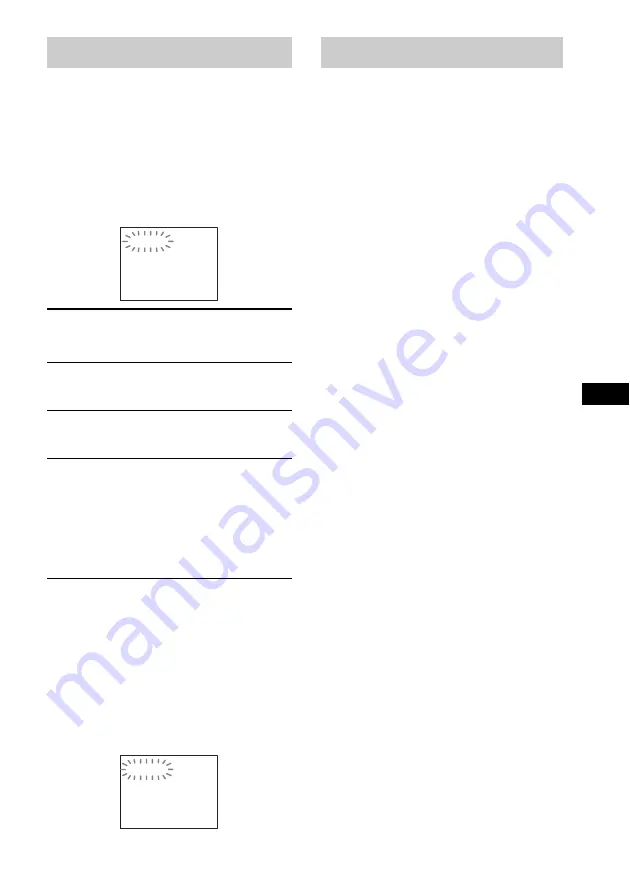
Ad
dition
al I
n
fo
rm
atio
n
71
GB
When the self-diagnosis function is activated to
prevent the system from malfunctioning, a 5-
character service number (e.g., C 13 50) with a
combination of a letter and 4 digits appears on
the TV screen or front panel display. In this case,
check the following table.
When displaying the version
number on the TV screen
When you turn on the system, the version
number [VER.X.XX] (X is a number) may
appear on the TV screen. Although this is not a
malfunction and for Sony service use only,
normal system operation will not be possible.
Turn off the system, and then turn on the system
again to operate.
Amplifier section
Stereo mode (rated)
50 W + 50 W (at 3 ohms,
1 kHz, 1 % THD)
Surround mode (reference) RMS output power
FL/FR/C/SL/SR*: 67 watts
(per channel at 3 ohms,
1 kHz, 10 % THD)
Subwoofer*: 65 watts (at 3
ohms, 80 Hz, 10 % THD)
* Depending on the sound field settings and the source,
there may be no sound output.
Inputs (Analog)
TV (AUDIO IN)
Sensitivity: 450/250 mV
DVD system
Laser Semiconductor
laser
(DVD:
λ
= 650 nm)
(CD:
λ
= 790 nm)
Emission duration:
continuous
Signal format system
PAL/NTSC
Tuner section
System
PLL quartz-locked digital
synthesizer
FM tuner section
Tuning range
North American models:
87.5 MHz – 108.0 MHz
(100 kHz step)
Other models:
87.5 MHz – 108.0 MHz
(50 kHz step)
Antenna (aerial)
FM wire antenna (aerial)
Antenna (aerial) terminals 75 ohms, unbalanced
Intermediate frequency
10.7 MHz
AM tuner section
Tuning range
North American, Mexican, and Latin American
models:
530 kHz – 1,710 kHz (with
the interval set at 10 kHz)
531 kHz – 1,710 kHz (with
the interval set at 9 kHz)
European, Russian, and Middle Eastern models:
531 kHz – 1,602 kHz (with
the interval set at 9 kHz)
Australian and New Zealand models:
531 kHz – 1,710 kHz (with
the interval set at 9 kHz)
530 kHz – 1,710 kHz (with
the interval set at 10 kHz)
Self-diagnosis Function
(When letters/numbers appear in the
display)
First 3
characters of
the service
number
Cause and/or corrective action
C 13
The disc is dirty.
,
Clean the disc with a soft cloth
(page 67).
C 31
The disc is not inserted correctly.
,
Restart the system, then re-insert
the disc correctly.
E XX
(xx is a number)
To prevent a malfunction, the
system has performed the self-
diagnosis function.
,
Contact your nearest Sony
dealer or local authorized Sony
service facility and give the 5-
character service number.
Example: E 61 10
C:13:50
VER.X.XX
Specifications
Содержание 3-283-028-11(1)
Страница 1: ... 2008 Sony Corporation 3 283 028 11 1 DVD Home Theatre System Operating Instructions DAV DZ30 ...
Страница 86: ......
Страница 88: ...Sony Corporation Printed in China 1 ...
















































