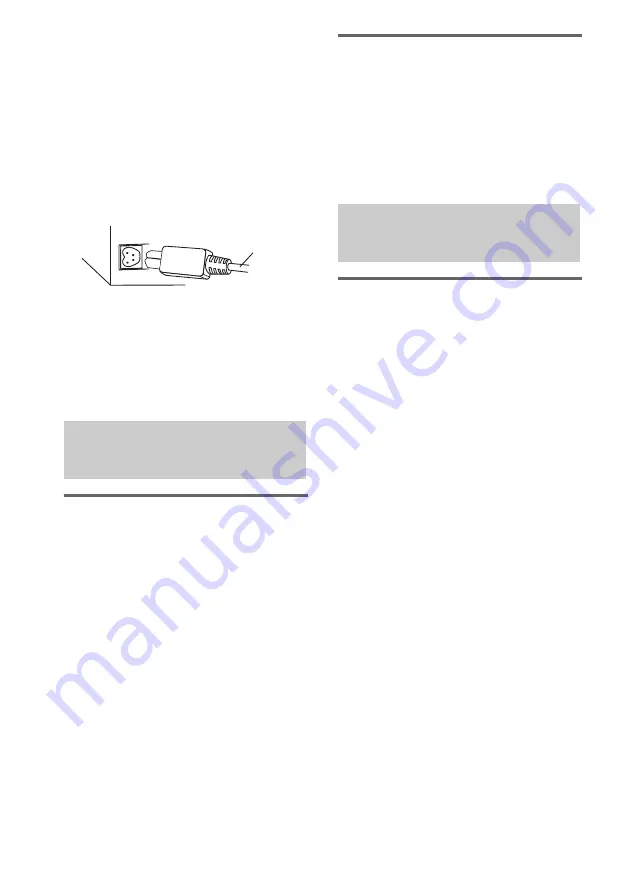
28
GB
E
D-LIGHT SYNC OUT jack
Use the D-LIGHT SYNC controller to connect
to this jack. You need to connect the D-LIGHT
SYNC controller to the lighting device* (not
supplied). The lighting device will react
according to control signals transmitted by the
D-LIGHT SYNC controller upon receiving
music source from the system. For details on the
use of D-LIGHT SYNC controller and lighting
device, refer to the respective operating
instructions supplied with the respective device.
* Refer to the D-LIGHT SYNC controller
operating instruction for the recommended
lighting device.
Note
The lighting effect may be different depending on the
connected lighting device or the type of music being
played back.
Listening to a connected VCR,
MD deck or DVD player
1
Connect the audio cords.
See “Hooking up optional components” on
page 27.
2
Press VIDEO/MD.
Start playing the connected component.
To switch between the “VIDEO”
and “MD” function
Hold down VIDEO/MD and press
?/1
while
the system is turned on. Release
?/1
first,
then release VIDEO/MD. The system
switches the function from “VIDEO” to
“MD” or vice versa.
Note
If the sound is distorted or too loud when “VIDEO”
function is selected, switch to “MD” function.
Listening to a connected TV
1
Connect the audio cords.
See “Hooking up optional components” on
page 27.
2
Press TV.
Tip
You can press FUNCTION on the remote repeatedly to
select “VIDEO”, “MD” or “TV”.
Making a digital recording
from a disc onto a connected
MD deck
1
Connect an optical cord.
See “Hooking up optional components” on
page 27.
2
Start recording.
Refer to the operating instructions provided
with the connected component.
Notes
• When making a digital recording to MD deck, start
the recording of MD deck in advance.
• You cannot record from an MP3 audio track
digitally.
Listening to audio from a
connected component
D-LIGHT SY
N
C
controller cord
Recording on a connected
component
Содержание 2-661-374-11(4)
Страница 40: ...Sony Corporation Printed in Malaysia ...













































