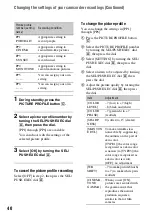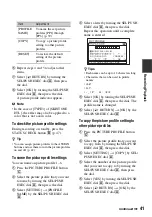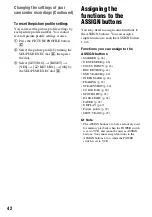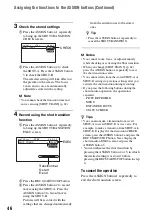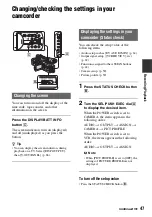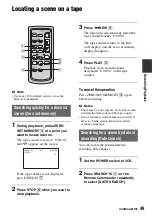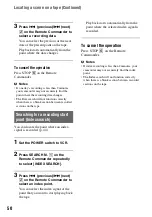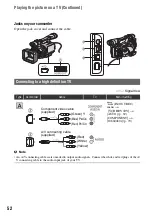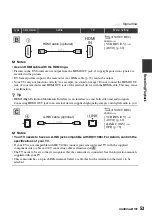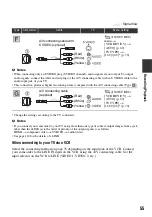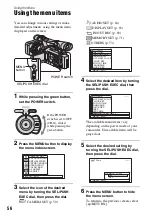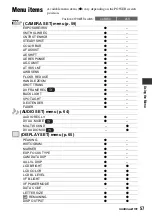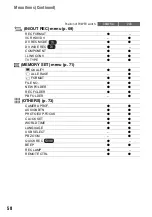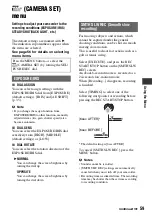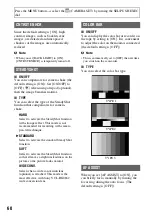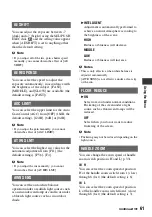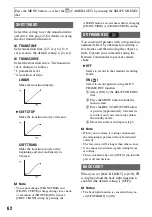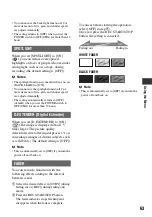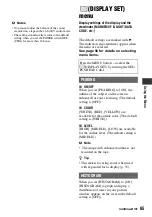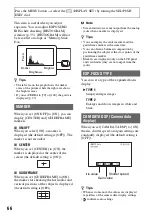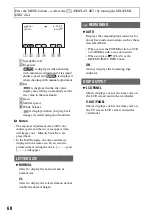53
R
e
co
rd
in
g
/Pl
ay
bac
k
(IN/OUT REC)
menu
t
[VCR HDV/DV]
t
[AUTO] (p. 69)
b
Notes
• Use an HDMI cable with the HDMI logo.
• Pictures in the DV format are not output from the HDMI OUT jack, if copyright protection signals are
recorded in the pictures.
• DV format pictures input to the camcorder via i.LINK cable (p. 76) cannot be output.
• Your TVs may not function correctly (for example, no sound or image). Do not connect the HDMI OUT
jack of your camcorder and HDMI OUT jack of the external device with the HDMI cable. This may cause
a malfunction.
z
Tip
• HDMI (High Definition Multimedia Interface) is an interface to send both video and audio signals.
Connecting HDMI OUT jack to an external device supplies high quality images and digital audio to you.
(IN/OUT REC)
menu
t
[VCR HDV/DV]
t
[AUTO] (p. 69)
[i.LINK CONV]
t
[OFF] (p. 70)
b
Notes
• Your TV needs to have an i.LINK jack compatible with HDV1080i. For details, confirm the
specifications of your TV.
• If your TV is not compatible with HDV1080i, connect your camcorder and TV with the supplied
component video cable and A/V connecting cable as illustrated in
.
• The TV needs to be set so that it recognizes that the camcorder is connected. See the instruction manuals
supplied with your TV.
• This camcorder has a 4-pin i.LINK terminal. Select a cable that fits the terminal on the device to be
attached.
: Signal flow
Type
Camcorder
Cable
TV
Menu Setting
HDMI
IN
B
1
HDMI cable (optional)
C
4
i.LINK cable (optional)
Continued
,
Содержание 1080i
Страница 131: ......