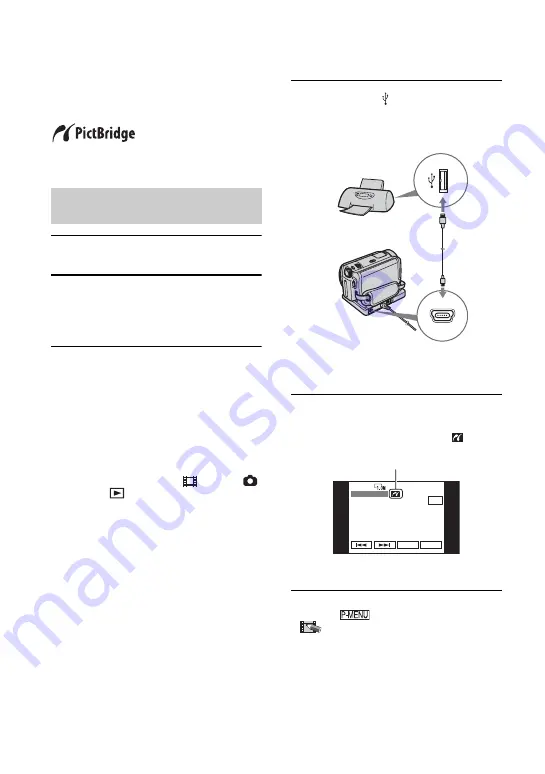
74
You can print out still images using a
PictBridge compliant printer without
connecting the camcorder to a computer.
• To print still images after having copied them onto
a computer, see page 93.
1
Turn on the printer.
2
Connect the Handycam Station to
the wall outlet using the supplied
AC Adaptor.
3
Set the camcorder onto the
Handycam Station securely, then
slide the POWER switch to turn on.
• When you set the camcorder onto the
Handycam Station, connect securely onto the
interface connector of the Handycam Station
(p.76).
• You can perform this operation, when
whichever position of the
(Movie) /
(Still) /
(PLAY/EDIT) is lit.
4
Connect the (USB) jack of the
Handycam Station to the printer
using the supplied USB cable.
[USB SELECT] screen appears on the
LCD screen.
5
Touch [PictBridge PRINT].
The still image appears.
• You can also display [USB SELECT] screen by
touching
t
[SETUP]
t
PICT.APPLI.
t
[USB SELECT].
• We cannot guarantee the operation of models that
are not PictBridge compatible.
Printing recorded still images
(PictBridge compliant printer)
Connect your camcorder to the
printer
SET
END
EXEC
1/10
PictBridge PRINT
100-0002
When connection is complete,
(PictBridge connecting) appears
on the screen.
Содержание 1070
Страница 12: ...12 Maintenance and precautions 121 Glossary 124 Index 126 Glossary Index ...
Страница 130: ...130 ...
Страница 131: ...131 ...






























