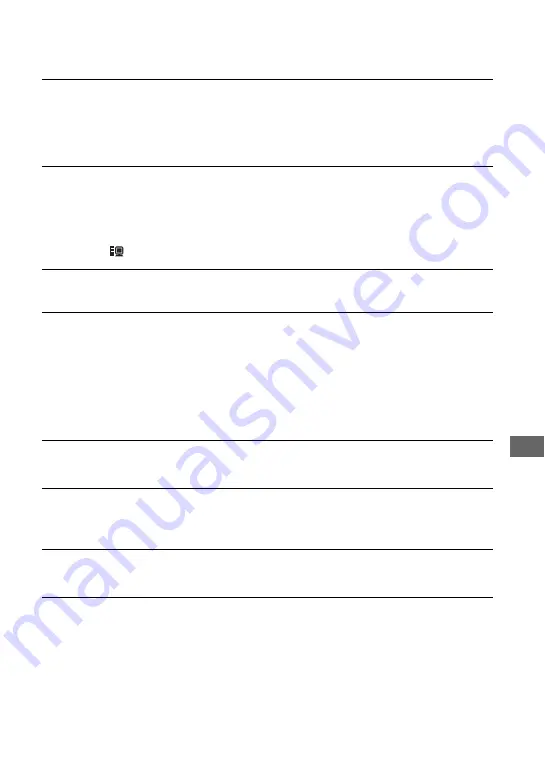
111
Tr
[Cannot start Easy Handycam.] or [Cannot cancel Easy Handycam.] appears on
the screen of your camcorder.
• You cannot start or cancel the Easy Handycam operation during USB connection. Remove the
USB cable from the Handycam Station first (p.86), then touch [END] on the LCD screen of
the camcorder.
You cannot view images recorded on your camcorder through your computer.
• Remove the USB cable from the Handycam Station and the computer, then connect it again
firmly.
• Remove the USB device other than the keyboard, mouse, and Handycam Station from the
computer.
• Touch [
HDD], when [USB SELECT] appears on the LCD screen of the camcorder.
You cannot copy image data from your camcorder to a computer.
• Set [USB SPEED] to [FULL SPEED] in setup item (p.61).
The image or sound on your camcorder cannot be played back correctly.
• When you connect your camcorder to a computer not compatible with Hi-Speed USB (USB
2.0), it may not be able to be played back correctly. However, it does not affect the images or
sounds copied to your computer.
• When you set [USB SPEED] to [FULL SPEED] (p.61), it may not be able to be played back
correctly. However, it does not affect the images or sounds copied to your computer.
• Depending on the computer you use, the played back image or sound may stop temporarily,
but this does not affect the images or sound copied to your computer.
“ImageMixer for HDD Camcorder” does not function correctly.
• Close “ImageMixer for HDD Camcorder”, then restart the computer.
An error message appears while operating “ImageMixer for HDD Camcorder”.
• Close “ImageMixer for HDD Camcorder” first, then slide the POWER switch on your
camcorder to turn on another lamp.
The actual display and message look different on your computer.
• The actual display and message may look different.
The extension of a file is not displayed on your computer.
• To display the extension, follow the steps below.
1
Click [Tool] in the window folder
t
[Folder option...]
t
[View] tab.
2
Remove the check mark from the [Hide file extensions for known file types] under Advanced
Settings.
3
Click [OK].
Содержание 1070
Страница 12: ...12 Maintenance and precautions 121 Glossary 124 Index 126 Glossary Index ...
Страница 130: ...130 ...
Страница 131: ...131 ...






























