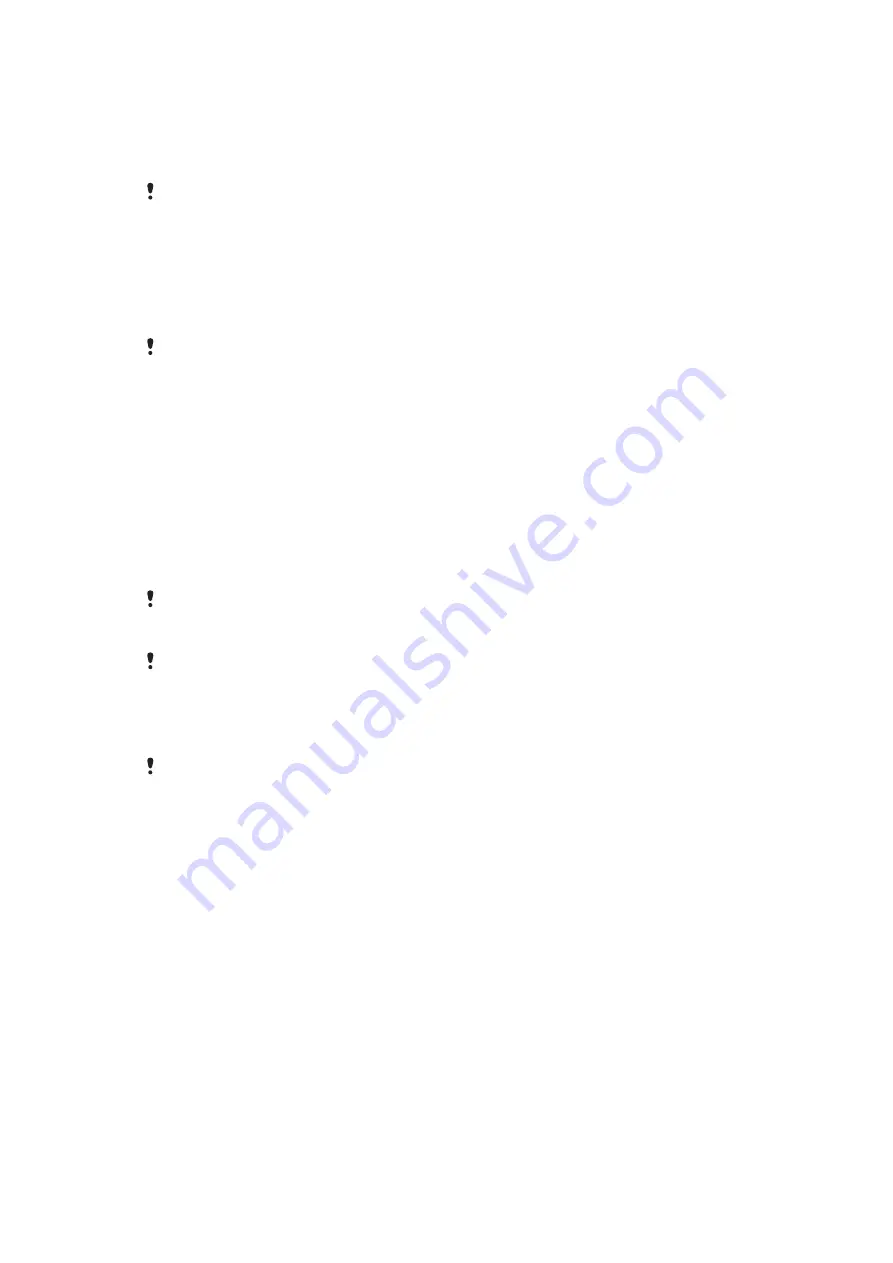
Connecting your phone to a computer
Connect your phone to a computer and start transferring pictures, music and other file
types.
You might not be able to transfer some copyright-protected material between your phone and
computer.
Transferring and handling content using a USB cable
The most common way to transfer files between your phone and a computer is using a
USB cable. Once the phone and computer are connected, you can drag and drop content
from one to the other using your computer’s file explorer.
Make sure you place files in the corresponding folder types. For example, put your music files in
the
Music
folder. Java application files are an exception. You should place them in the
Other
folder.
To drag and drop content between your phone and a computer
1
Connect the USB cable to the phone and the computer.
2
Phone
: Select
Mass storage
.
3
Computer
: Wait until the phone memory and memory card appear as external disks
in the file explorer.
4
Computer
: On the computer desktop, double-click the
My Computer
icon.
5
Computer
: To view the phone memory and memory card folders, double-click the
icon representing your phone.
6
Computer
: Copy and paste your file, or drag and drop it, into a corresponding folder
on your computer, in your phone memory, or on your memory card.
You cannot use your phone while transferring files.
To disconnect the USB cable safely
Do not disconnect the USB cable while you are transferring content as this may corrupt the
content.
1
Computer
: Use the Safely Remove Hardware function to select the device you want
to unplug, then click
Stop
.
2
Disconnect the USB cable.
Computer instructions may vary depending on your operating system. See the documentation
of your computer's operating system for more information.
18
This is an Internet version of this publication. © Print only for private use.















































