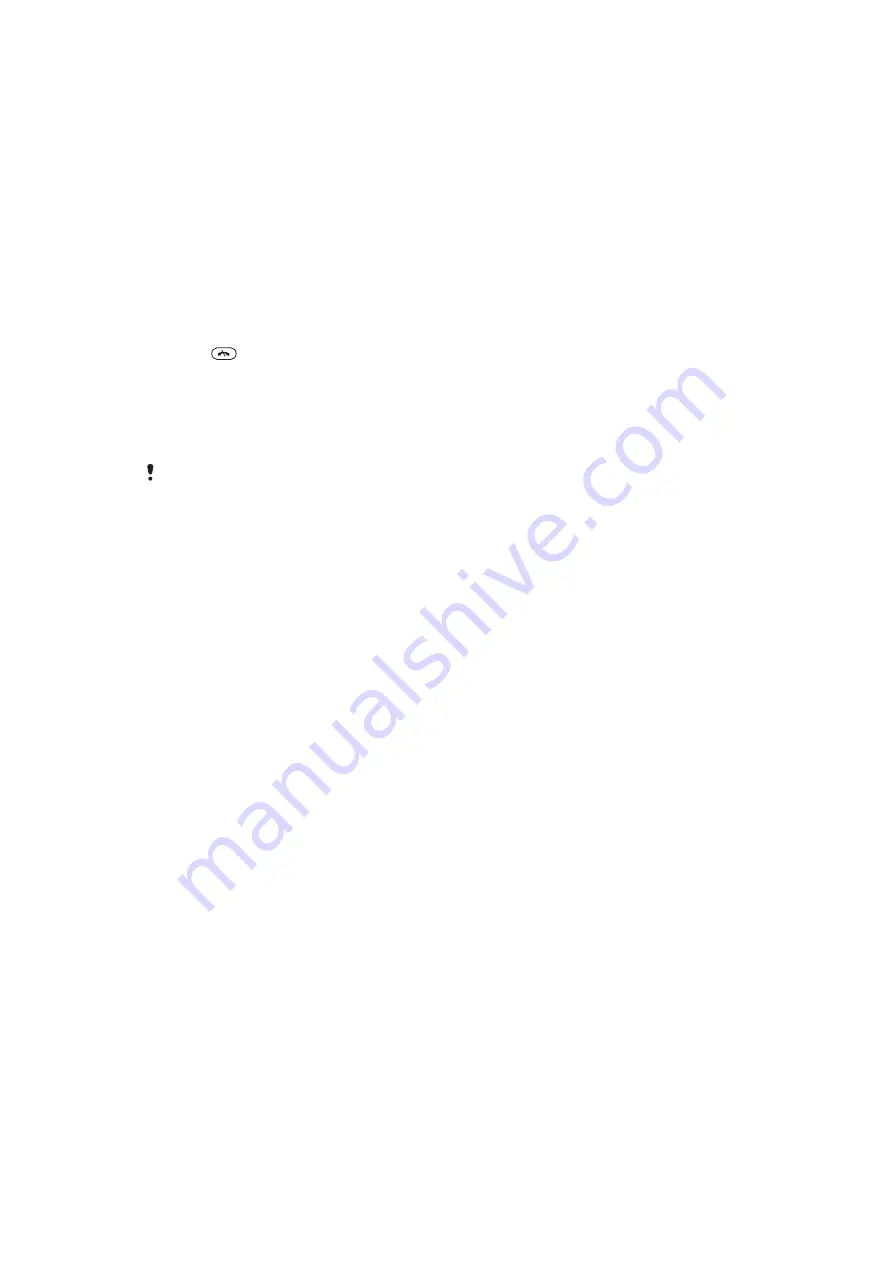
To set the vibrating alert
1
Select
Menu
>
Settings
>
Sounds & alerts
>
Vibrating alert
.
2
Select an option.
Games
Your phone contains preloaded games. You can also download games. For more
information, go to
. Help texts are available for most games.
To start a game
1
Select
Menu
>
Media
>
Games
.
2
Select a game.
To end a game
•
Press
.
Motion gaming
Some of the pre-installed games in your phone are controlled by moving the phone. When
playing motion games, you can, for example tilt, swing or wield the phone. The timing,
speed, frequency and direction of the phone's movements are transmitted to the screen.
To avoid dropping the phone when you are playing motion games, use a wrist strap.
Gesture gaming
You can control some of the pre-installed games in your phone by gestures. When playing
such a game, set your phone to stand on a steady surface, and jump, move your arms and
legs, bend your knees, etc. in front of the phone. The video call camera registers the timing,
speed, frequency and direction of your gestures, and transmits them to the phone screen.
Applications
You can download and run Java applications. You can also view information or set different
permissions. If you cannot use Java applications, see
on page 59.
To select a Java application
1
Select
Menu
>
Organizer
>
Applications
.
2
Select an application.
To set permissions for a Java application
1
Select
Menu
>
Organizer
>
Applications
.
2
Scroll to an application and select
Options
>
Permissions
.
3
Set permissions.
Java application screen size
Some Java applications are designed for a specific screen size. For more information,
contact the application vendor.
To set the screen size for a Java application
1
Select
Menu
>
Organizer
>
Applications
.
2
Scroll to an application and select
Options
>
Screen size
.
3
Select an option.
55
This is an Internet version of this publication. © Print only for private use.
























