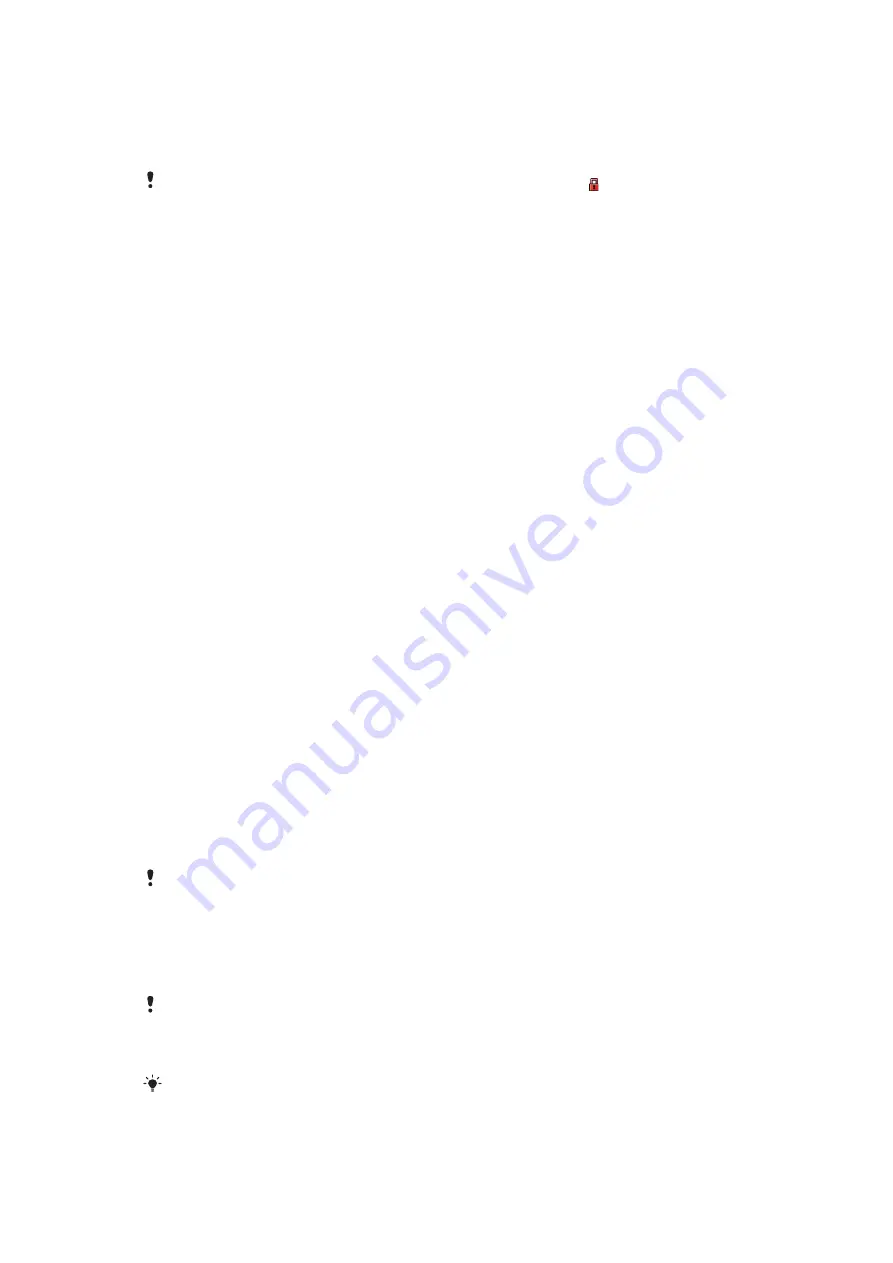
Transferring and handling content
You can transfer and handle content such as pictures and music.
You are not allowed to exchange some copyright-protected material. identifies a protected
item.
Handling content in the phone
You can use
File manager
in your phone, to handle content saved in the phone memory
or on a memory card. Tabs and icons in
File manager
show where the content is saved.
If the memory is full, delete some content to create space.
To view memory status
1
Select
Menu
>
Organizer
>
File manager
.
2
Select
Options
>
Memory status
.
3
Select
Memory card
or
Phone
.
To select more than one item in a folder
1
Select
Menu
>
Organizer
>
File manager
.
2
Scroll to a folder and select
Open
.
3
Select
Options
>
Mark
>
Mark several
.
4
For each item you want to mark, scroll to the item and select
Mark
.
To move items between the phone memory and the memory card
1
Select
Menu
>
Organizer
>
File manager
.
2
Find an item and select
Options
>
Manage file
>
Move
.
3
Select
Memory card
or
Phone
.
4
Scroll to a folder and select
Open
.
5
Select
Paste
.
To view information about content
1
Select
Menu
>
Organizer
>
File manager
.
2
Find an item and select
Options
>
Information
.
Sending content to another phone
You can send content, for example, in messages or using Bluetooth wireless technology.
To send content
1
Scroll to an item and select
Options
>
Send
.
2
Select a transfer method.
Make sure the receiving device supports the transfer method you select.
Using a USB cable
You can connect your phone to a computer with a USB cable. If you are using a PC, you
are asked to install PC Companion the first time you connect.
You may have to purchase a USB cable separately. Only use a USB cable supported by your
phone.
To disconnect the USB cable safely
Do not disconnect the USB cable when transferring content as this may corrupt the content.
34
This is an Internet version of this publication. © Print only for private use.
















































