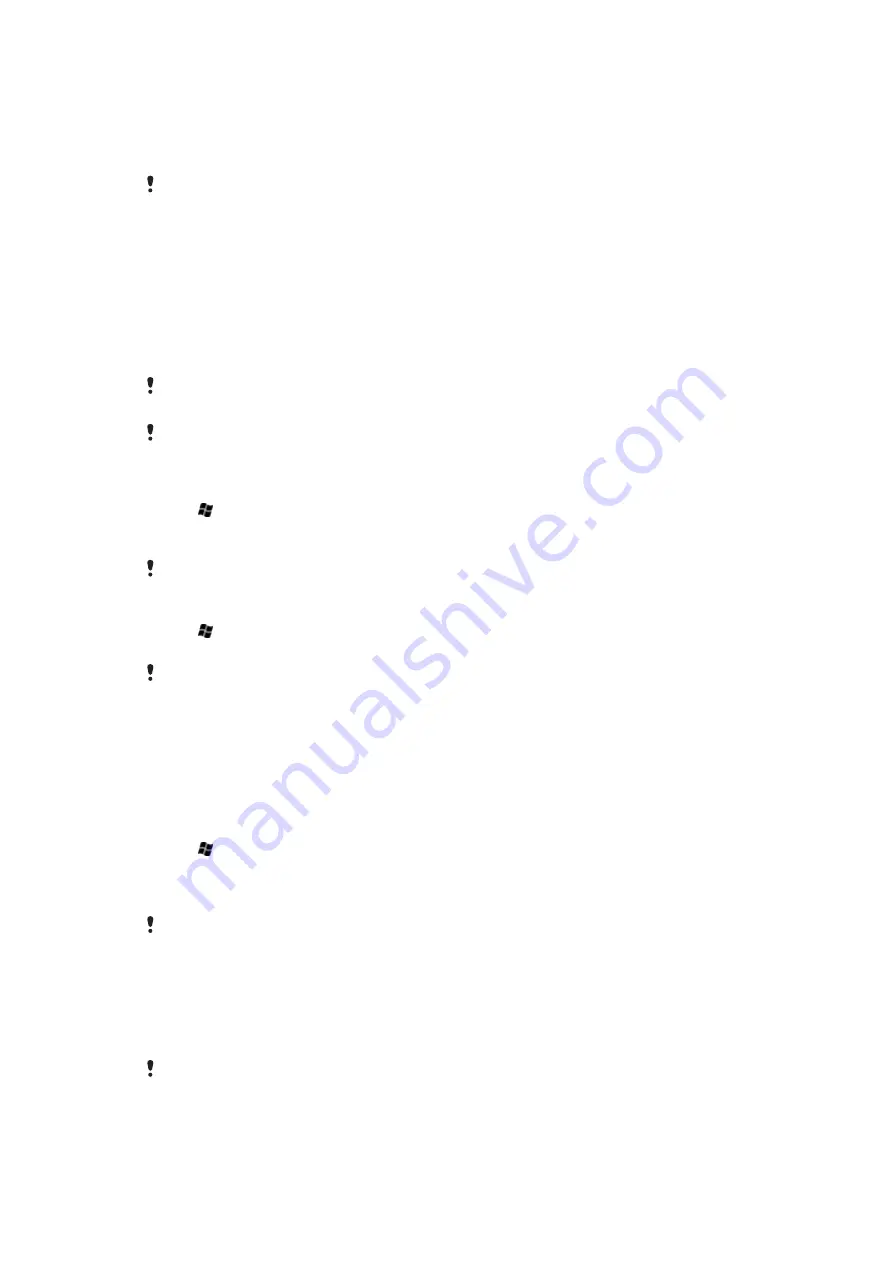
Working with company e-mails
You can use your phone to get instant access to your company e-mails and manage your
messages easily. You can use many tools, for example, Direct Push, Fetch Mail, Remote
e-mail search, and e-mail flags, to manage your e-mails on the phone.
Some messaging features depend on the Microsoft Exchange Server version used in your
company. Please check with your network administrator for the availability of these features.
Automatic synchronization through Direct Push
You can use Direct Push technology (push e-mail feature) to receive new e-mail messages
in your phone as soon as they arrive in your Inbox on the Exchange Server. This feature
also works for items such as contacts, calendar entries and tasks.
You need a GPRS connection in your phone to make Direct Push work. You also need to
perform a full synchronization between your phone and the Exchange Server before Direct
Push can be enabled.
When both the GPRS and Wi-Fi connections are turned on at the same time, the Direct Push
feature will always opt for Wi-Fi.
The Direct Push feature works for your phone only if your company is using Microsoft Exchange
Server 2003 Service Pack 2 (SP2) with Exchange ActiveSync.
To enable Direct Push using Exchange ActiveSync®
1
Tap >
ActiveSync
.
2
Tap
Menu
>
Schedule
.
3
In the
Peak times
and
Off-peak times
boxes, select
As items arrive
.
Frequent updates may be costly.
To enable Direct Push using the Communication Manager
1
Tap >
Settings
>
Communication Manager
.
2
Select
ON
for
Microsoft Direct Push
.
Frequent updates may be costly.
Scheduled synchronization
If you do not want to use Direct Push, you can set a regular schedule for synchronizing
Outlook e-mail and information. Set how often to synchronize during
Peak times
(which
usually refer to your working hours) when e-mail volume is high, as well as
Off-peak
times
when e-mail volume is low.
To set the synchronization schedule
1
Tap >
ActiveSync
.
2
Tap
Menu
>
Schedule
.
3
In the
Peak times
and
Off-peak times
boxes, select the time intervals you want.
4
Tap
ok
.
To set the days and hours that make up your peak and off-peak times, tap
Peak times
in the
sentence at the bottom of the screen.
Instant download through Fetch Mail
With the Fetch Mail feature, you can download an entire e-mail message immediately
without performing a full Send/Receive action. This limits the download to just the e-mail
message that you want and helps save data cost.
Fetch Mail works for your phone only if your company is using Microsoft Exchange Server 2007
or higher.
51
This is an Internet version of this publication. © Print only for private use.
Содержание XPERIA
Страница 1: ...X2 Extended User guide...






























