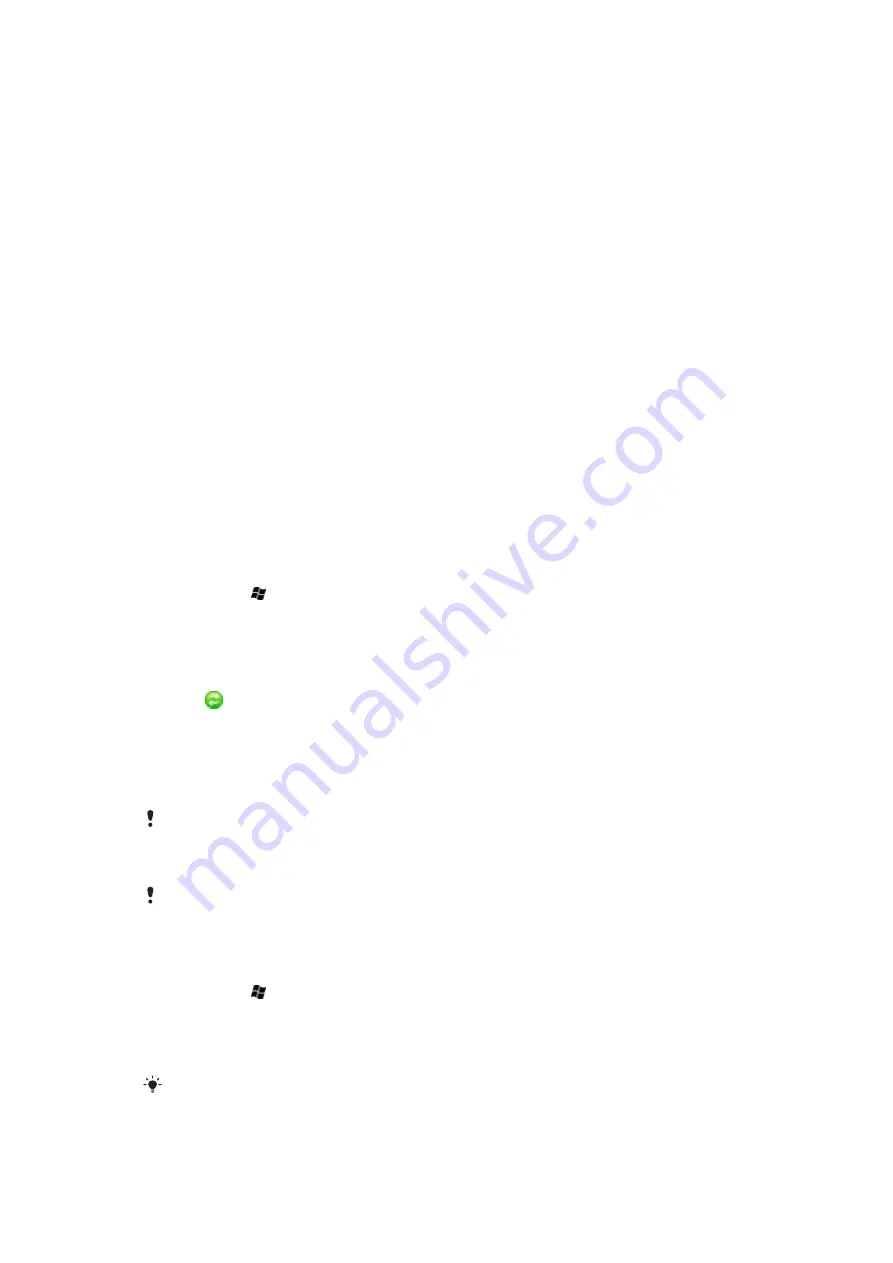
To set up synchronization in Windows XP
1
Install Microsoft Exchange ActiveSync® on the computer. For more information, see
To install Exchange ActiveSync®
on page 38.
2
Connect the phone to the computer using the USB cable that comes with the phone.
The
Synchronization Setup Wizard
automatically starts and guides you through the
creation of a synchronization partnership.
3
Computer:
Click
Next
.
4
To synchronize your phone with the computer, mark the
Synchronize directly with
a server running Microsoft Exchange
check box and click
Next
.
5
Select the information types that you want to synchronize, then click
Next
.
6
Click
Finish
.
To set up synchronization in Windows Vista
1
Connect your phone to the computer using the USB cable.
2
Computer:
The Windows® Mobile Device Center automatically starts. Click
Set up
your device
.
3
Select the information types that you want to synchronize.
4
Type a name for your phone, and click
Set Up
.
Starting synchronization
To start synchronization from Exchange ActiveSync® on a computer
•
Connect your phone to the computer using the USB cable. Exchange ActiveSync®
opens automatically and the synchronization starts.
To start synchronization from Exchange ActiveSync® in the phone
1
Connect your phone to the computer using the USB cable.
2
Phone:
Tap >
ActiveSync
.
3
Tap
Sync
.
To start synchronization from Windows® Mobile Device Center on a computer
1
Connect your phone to the computer using the USB cable.
2
Computer:
Click
Start
>
All Programs
>
Windows Mobile Device Center
.
3
Click at the lower left part of the Windows® Mobile Device Center window.
Synchronizing using a Bluetooth connection
You can connect and synchronize your phone with a computer using a Bluetooth
connection.
The computer must have built-in Bluetooth functionality, or you must use a Bluetooth adapter or
dongle together with the computer.
To synchronize using a Bluetooth link
If this is the first time you connect to this computer using a Bluetooth link, you must first complete
the Bluetooth wizard in your phone and set up a Bluetooth partnership between your phone and
the computer. For more information, see
> on page 59.
1
Set up Windows® Mobile Device Center or Exchange ActiveSync® on the
computer. See Help in the phone for instructions.
2
Phone:
Tap >
ActiveSync
.
3
Make sure the Bluetooth function in both your phone and the computer is turned on
and that the devices are set to visible. For more information, see
Bluetooth™ functionality and make your phone visible
on page 59.
4
Phone:
Tap
Menu
>
Connect via Bluetooth
.
To conserve battery power, turn off the Bluetooth function when not in use.
39
This is an Internet version of this publication. © Print only for private use.
Содержание XPERIA
Страница 1: ...X2 Extended User guide...






























