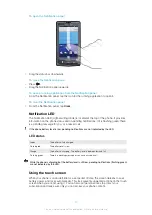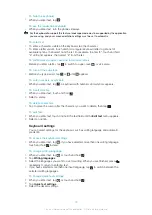To forward calls
1
From the Home screen, tap .
2
Find and tap
Settings
>
Call settings
>
Call forwarding
.
3
Select an option.
4
Enter the number you want to forward the calls to and tap
Enable
.
To turn off call forwarding
1
From the Home screen, tap .
2
Find and tap
Settings
>
Call settings
>
Call forwarding
.
3
Select an option.
4
Tap
Disable
.
Showing or hiding your phone number
You can select to show or hide your phone number on call recipients' devices when you
call them.
To show or hide your phone number
1
From the Home screen, tap .
2
Find and tap
Settings
>
Call settings
>
Additional settings
>
Caller ID
.
3
Select an option.
Fixed Dialling Numbers
If you have received a PIN2 code from your service provider, you can use a list of Fixed
Dialling Numbers (FDN) to restrict outgoing and incoming calls.
To enable or disable fixed dialling
1
From the Home screen, tap .
2
Find and tap
Settings
>
Call settings
>
Fixed Dialing Numbers
.
3
Tap
Enable FDN
or
Disable FDN
.
4
Enter your PIN2 and tap
OK
.
To access the list of accepted call recipients
1
From the Home screen, tap .
2
Find and tap
Settings
>
Call settings
>
Fixed Dialing Numbers
>
FDN list
.
33
This is an Internet version of this publication. © Print only for private use.
Содержание Xperia X10
Страница 1: ...X10 Extended User guide ...