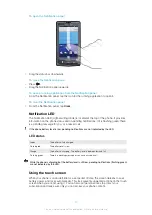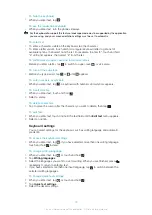Creatouch™ menu overview
Choose from a variety of colors, backgrounds, shapes and elements:
1
2
3
4
5
1
Select different shapes, numbers, text, or the free-hand paintbrush. You can also select the eraser if you
want to correct something
2
Select which color scheme you want to use when creating your wallpaper
3
Set a background by choosing a photo from your camera album, or select a preset color
4
Upload your wallpaper to Facebook™ or Picasa™
5
•
Clear the workspace area
•
Set the current design as wallpaper
•
Save the current wallpaper to your memory card
•
Mute the sound
•
View information about Creatouch™
To add shapes and text to your wallpaper
1
Touch and hold
or
to scroll to the left or right, and choose which home
screen pane you want to start working on.
2
Tap the icon to open the menu.
3
Choose which shape or text you want to add to your wallpaper. If you tap the text
icon, you also need to tap the text input field and enter the desired text.
4
Tap the icon to go back to the workspace.
5
Tap the screen to apply the shapes or text to the current pane. You can also hold
and drag your finger across the screen to scatter the shapes or text.
Managing applications
Recently used applications window
You can view and access recently used applications from this window.
To open the recently used applications window
•
From any application, press and hold down .
Application menu
You can open a menu at any time when you are using an application by pressing the
key on your phone. The menu will look different depending on which application you are
using.
16
This is an Internet version of this publication. © Print only for private use.
Содержание Xperia X10
Страница 1: ...X10 Extended User guide ...