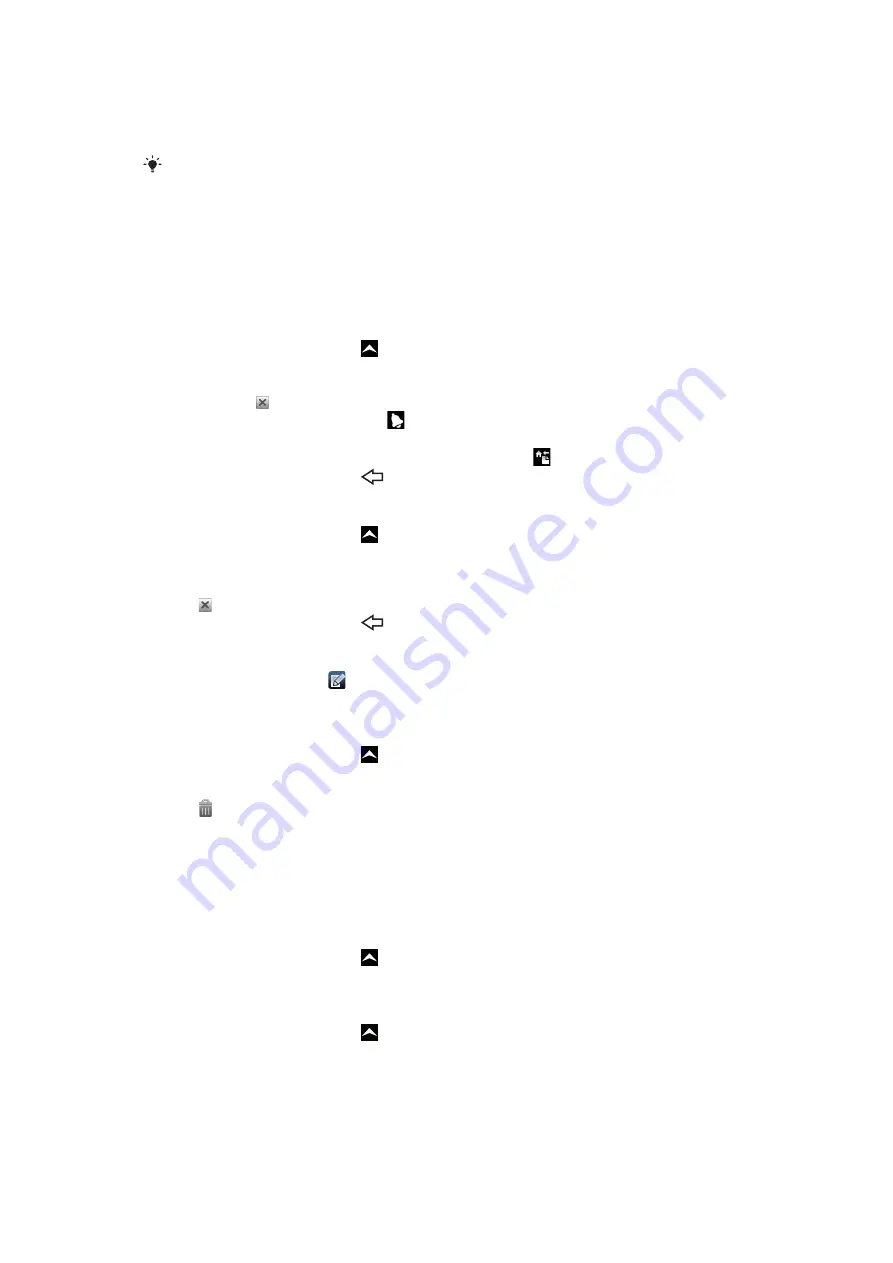
Synchronising your calendar
If you have a Sony Ericsson account or a Google™ account, you can also synchronise your
phone calendar with your web calendar. See
on page 59.
If you synchronise with Google Calendar™ and have access to multiple shared calendars in
Google Calendar™, all appointments from all of the shared calendars will appear in the calendar
view of your phone.
Notes
You can use the Notes application to write short messages and lists. You can also set
reminders for notes you enter.
To add a note
1
From the Home screen, drag upwards.
2
Find and tap
Notes
.
3
Tap
Add note
, enter some text by using the slideout keypad or the on-screen keypad
and then tap .
4
If you want to set a reminder, tap . To change a number, tap the number, then
scroll to and tap the desired number. When you are finished, tap
Done
.
5
If you want the note to appear on the Home screen, tap .
6
When you are finished, press
.
To view and edit a note
1
From the Home screen, drag upwards.
2
Find and tap
Notes
.
3
Scroll to and tap the note you want to edit.
4
Tap the note again and edit the relevant text.
5
Tap .
6
When you are finished, press
.
To view a note reminder
•
When the reminder icon appears in the status bar, drag the status bar
downwards, then tap the note reminder.
To delete a note
1
From the Home screen, drag upwards.
2
Find and tap
Notes
.
3
Scroll through the notes and tap the note you want to delete.
4
Tap , then tap
Delete
.
Alarm clock
You can use your phone as an alarm clock. You can use any sound in your phone as an
alarm signal. If the phone is set to silent mode, the alarm signal will still sound.
To open the alarm clock
1
From the Home screen, drag upwards.
2
Find and press
Alarm
.
To set a new alarm
1
From the Home screen, drag upwards.
2
Find and tap
Alarm
.
3
Tap
Add new
.
4
Set the time and tap
Done
.
56
This is an Internet version of this publication. © Print only for private use.
Содержание Xperia X10 Mini Pro
Страница 1: ...X10 mini pro Extended User guide...
















































