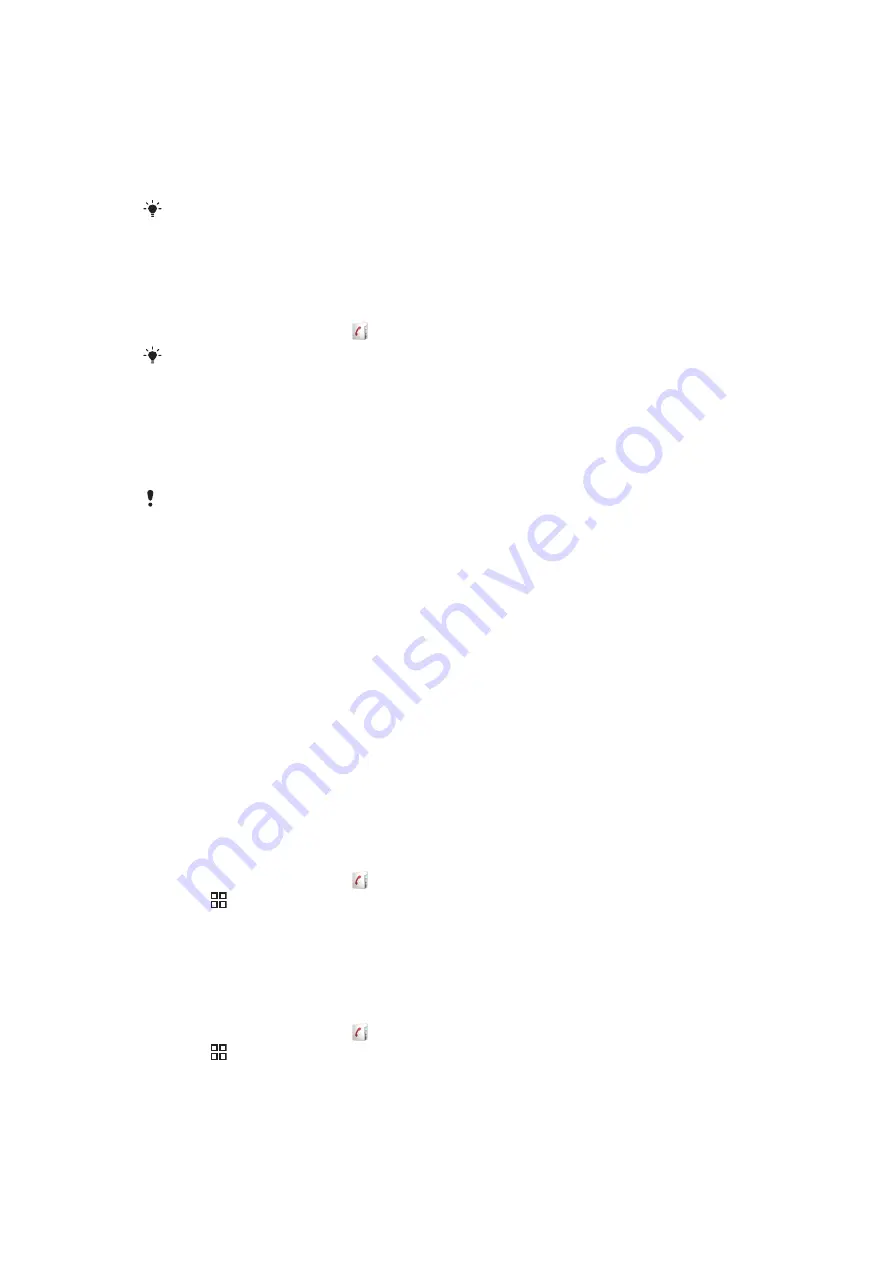
Phonebook
In the
Phonebook
application, you can enter information for your personal contacts, for
example, phone numbers and email addresses. When you view a contact, you get quick
access to all communication with that contact.
If you have set up your phone for use with a synchronisation service account, you can
synchronise your phone contacts with the account contacts. When you create or import
contacts, you are asked to select if you want to synchronise the newly created or imported
contacts with the account, or if you only want to use them in the phone (
Phone contact
). See
on page 59.
To view your contacts
•
From the Home screen, tap to open the
Phonebook
application.
If you have not set up your phone for synchronisation with a web service, or imported SIM
contacts, you can choose to do so the first time you open the
Phonebook
application. If you
want to use the contacts you import from your SIM/memory card with a synchronisation service,
you need to set up the synchronisation with the service before you import the contacts from the
SIM/memory card.
Getting contacts into your phone
If you want to transfer contacts from your old phone to your new phone using any of the methods
described below you should first refer to the User guide of your old phone. Also, remember that
you need to back up your old contacts first before you can import them to your new phone. You
can do this either by synchronising your old phone contacts with a synchronisation account, or
by exporting the contacts to your SIM card or to a memory card.
You can get existing contact information into your phone using several methods:
•
Use a synchronisation service, such as Sony Ericsson Sync or Google Sync™. This way,
you can manage your contacts both directly in the phone and from a computer.
•
Import contacts from a SIM card. You may not be able to transfer all information from one
phone to another using this method because of limited memory on the SIM card. Also,
some phones do not support the export of contacts to a SIM card.
•
Import contacts from a memory card. Please note that it is not always possible to transfer
contacts from one phone to another using this method, since some phones do not support
the import or export of contacts from/to a memory card.
•
Use a Bluetooth™ connection to transfer contacts from one phone to another. Both phones
need to be switched on. In some phones, Bluetooth™ only works when a SIM card is
inserted.
•
You can send contacts via messaging services such as SMS, MMS or email. Not all phones
support the sending of contacts via messaging services.
To synchronise your phone contacts with a synchronisation account
1
From the Home screen, tap .
2
Press , then tap
Accounts & sync
.
3
To set up a synchronisation account, tap
Add account
and follow the on-screen
instructions. To synchronise with an account you have already set up, tap the
account name.
To import contacts from a SIM card
1
Insert the SIM card containing the contacts you want to import, then start the phone.
2
From the Home screen, tap .
3
Press , then tap
Import/export
>
Import SIM contacts
.
4
Tap
OK
.
To import contacts from a memory card
35
This is an Internet version of this publication. © Print only for private use.
Содержание Xperia X10 Mini Pro
Страница 1: ...X10 mini pro Extended User guide...






























