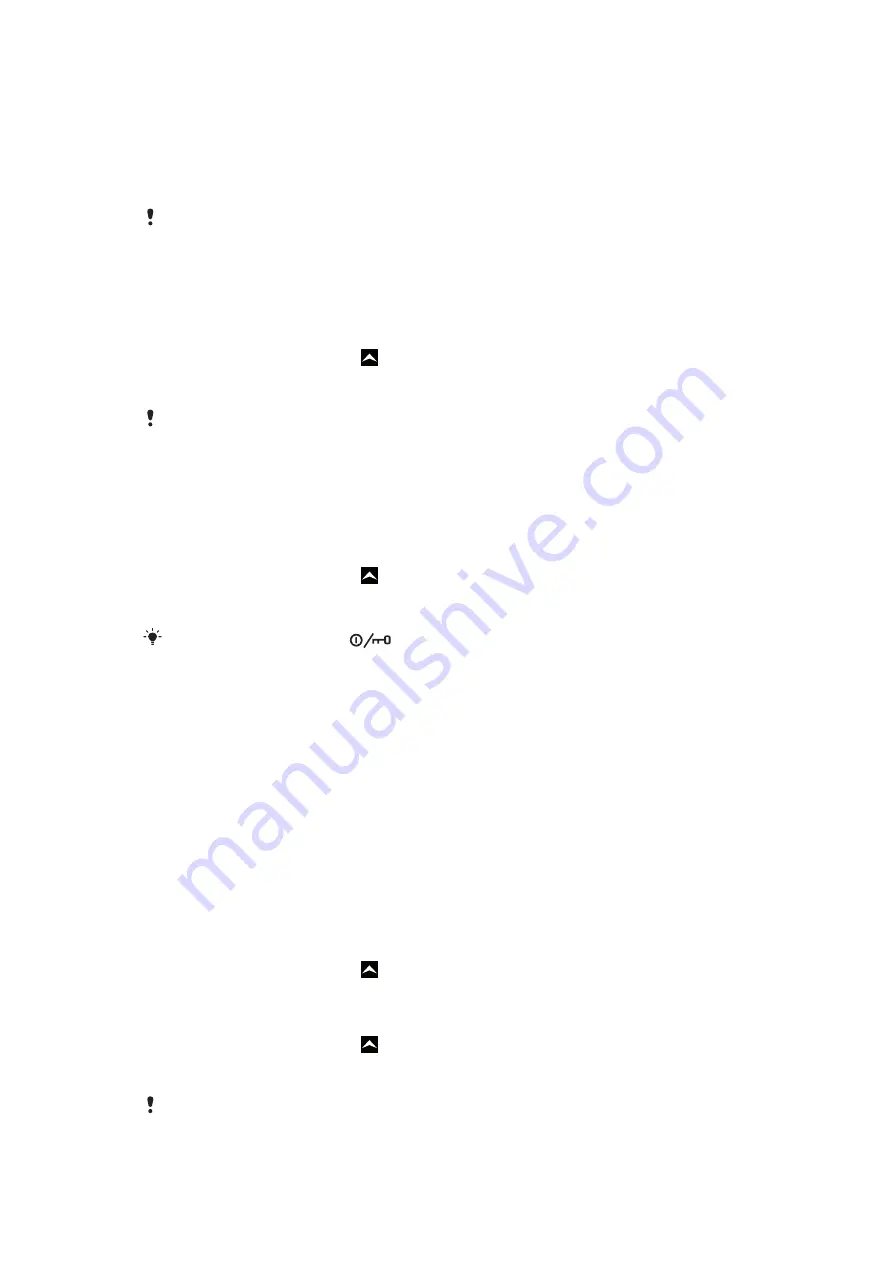
Orientation
To prevent the screen orientation from changing automatically
1
From the Home screen, tap the applications bar.
2
Tap
Settings
>
Sound & display
.
3
Unmark the
Orientation
check box.
Preventing the screen orientation from changing automatically means that the phone stays in
portrait orientation.
Phone language
You can select a language to use in your phone.
To change the phone language
1
From the Home screen, drag upwards.
2
Find and tap
Settings
>
Language & keyboard
>
Select locale
.
3
Select an option.
If you choose the wrong language and cannot read the menu texts, go to
Flight mode
In Flight mode, no radio transmissions are made by the phone. You will not be able to turn
on Bluetooth™ or Wi-Fi®.
To turn on Flight mode
1
From the Home screen, drag upwards.
2
Find and tap
Settings
>
Wireless & networks
.
3
Mark the
Flight mode
checkbox.
You can also press and hold
to turn on Flight mode.
Internet and messaging settings
To send text and multimedia messages and to access the Internet, you must have a 2G/
3G mobile data connection and the correct settings. There are different ways to get these
settings:
•
For most mobile phone networks and operators, Internet and messaging settings come
preinstalled on your phone. You can then start using the Internet and send messages right
away.
•
In some cases you will get the option to download Internet and messaging settings the first
time you turn on your phone. It is also possible to download these settings later from the
Settings
menu.
•
You can manually add and change Internet and network settings in your phone at any time.
Contact your network operator for detailed information on your Internet and messaging
settings.
To download Internet and messaging settings
1
From the Home screen, drag upwards.
2
Find and tap
Settings
>
Sony Ericsson
>
Settings download
.
To view the current Access Point Name (APN)
1
From the Home screen, drag upwards.
2
Find and tap
Settings
>
Wireless & networks
>
Mobile networks
.
3
Tap
Access Point Names
.
If you have several available connections, the active network connection will be indicated by a
marked button to the right.
28
This is an Internet version of this publication. © Print only for private use.
Содержание Xperia X10 Mini Pro
Страница 1: ...X10 mini pro Extended User guide...
















































