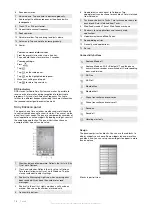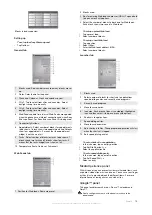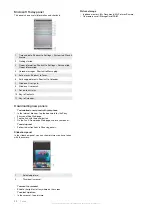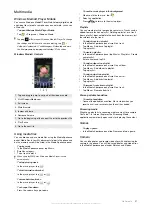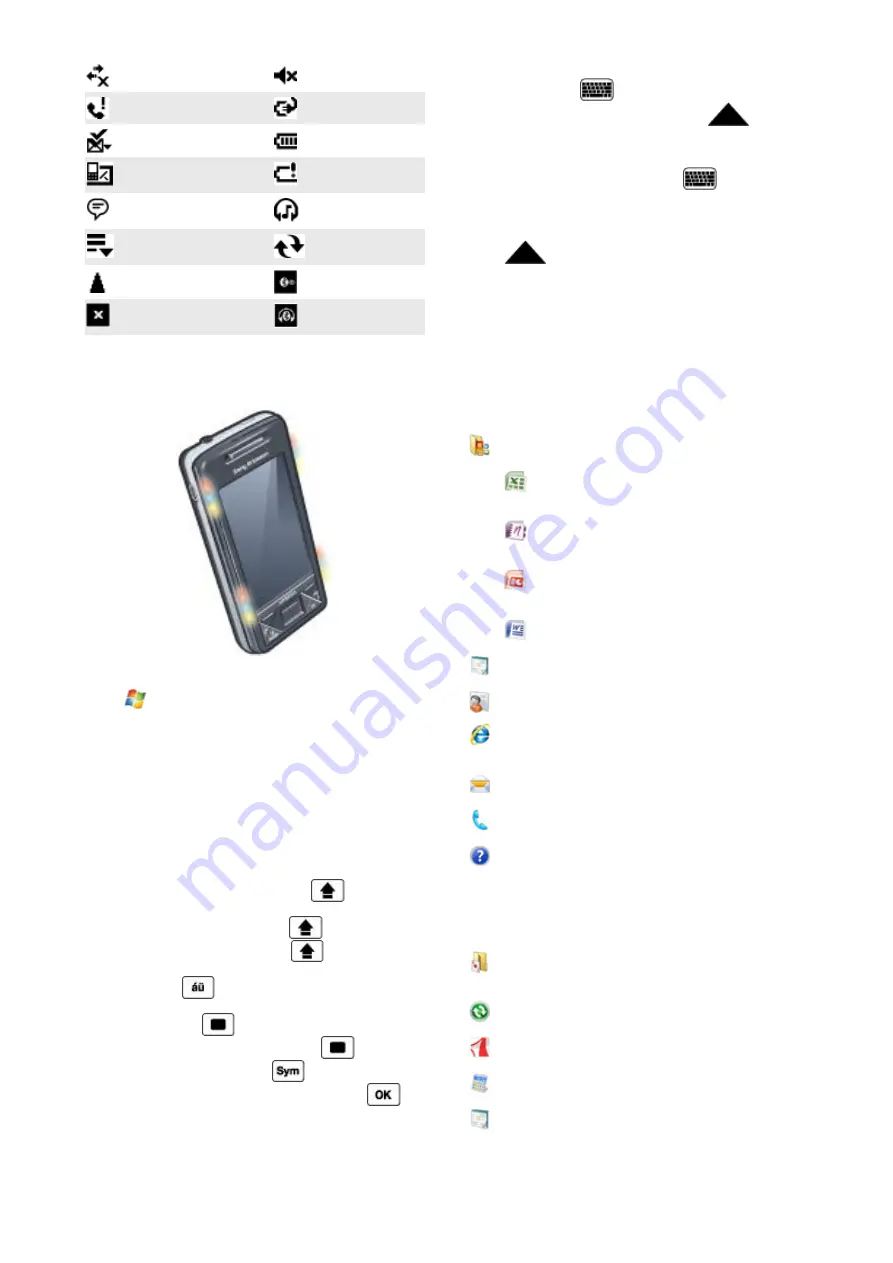
Connection is not active
Sound off
Missed call
Battery charging
New incoming MMS
Battery full
New text message. SMS
notification of voice mail
Battery critically low
Multiple notifications. Tap
to view all
Bluetooth stereo
headset detected
Task manager
Synchronization
ongoing
Roaming
Bluetooth on
Stop running program
Bluetooth headset
connected
Illuminations
You can set the four LEDs to notify events.
To set illuminations
•
Tap
>
Settings
> the
System
tab >
Illumination
.
Entering information
To enter text and characters, you can use:
•
the keyboard
•
the on-screen keyboard
•
handwriting recognition features such as
Block Recognizer
,
Letter Recognizer
or
Transcriber
.
Using the keyboard
•
To type lowercase letters, press the keys.
•
To type a single uppercase letter, press
and then press
the required letter key.
•
To use all uppercase letters, press
twice. To change
back to all lowercase letters, press
again.
•
To type accented characters, press the letter key first, and
then press the
until the required character appears.
•
To enter a number or a symbol (in blue at the upper right of
some keys), press
and then press the key.
•
To use all number or symbol keys, press
twice.
•
To open the symbol pad, press
.
•
To verify entries or exit the program in use, press
.
Using the on-screen keyboard
•
In a program, tap
at the bottom of the screen. If you
see a different input icon, tap the icon, tap
to the right
of the input icon, and then tap
Keyboard
.
•
To enter text and numbers, tap the keys on the on-screen
keyboard.
•
To hide the on-screen keyboard, tap
.
Using handwriting features
•
In a program, tap an input icon at the bottom of the screen,
tap
, and then tap a method.
•
For help writing characters using
Block Recognizer
,
Letter
Recognizer
or
Transcriber
, tap the question mark near the
writing area.
Programs
The following programs can be found in your phone.
Programs in the Start Menu
Icon Description
Office Mobile
– Use the complete suite of Microsoft®
Office applications for your phone.
Excel® Mobile
– Create new
workbooks or view and edit Excel
workbooks.
OneNote® Mobile
- Make notes
and gather information, all in one
place.
PowerPoint® Mobile
– View
PowerPoint slides and
presentations.
Word Mobile
– Create, view, and
edit Word documents.
Calendar
– Keep track of your appointments and create
meeting requests.
Contacts
– Keep track of your friends and colleagues.
Internet Explorer Mobile
– Browse Web and WAP sites
as well as download new programs and files from the
Internet.
Messaging
– Send and receive e-mails, text messages
and picture messages.
Phone
– Make and receive calls, switch between calls,
and set up conference calling.
Help
– See Help topics for the current screen or program.
Programs screen
Icon Description
Games
– Play any of the four pre-installed games:
Astraware Sudoku, Bejeweled 2, Bubble Breaker and
Solitaire.
ActiveSync
– Synchronize information between your
phone and a computer or the Exchange Server.
Adobe Reader LE
– View PDF (Portable Document
Format) files in your phone.
Calculator
– Perform basic calculations such as addition,
subtraction, multiplication, and division.
Calendar
– Keep track of your appointments and create
meeting requests.
6
Getting started
This is an Internet version of this publication. © Print only for private use.