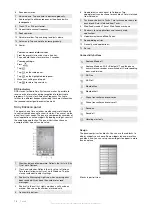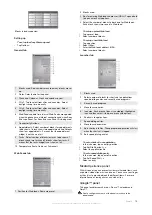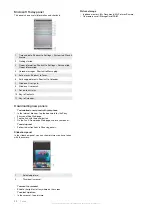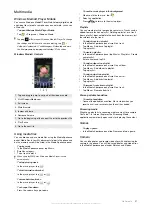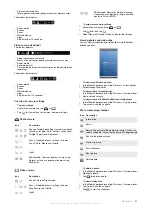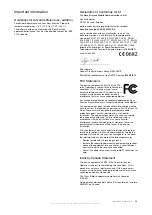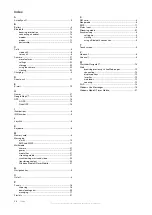Multimedia
Windows Media® Player Mobile
You can use Windows Media® Player Mobile to play digital audio
and video files stored in your phone or on a network, such as on
a Web site.
To open Windows Media Player Mobile
•
Tap
> Programs > Windows Media.
Tapping
will close your Windows Media® Player. To change
the settings and let the music continue playing, tap
>
Settings
>
System
tab >
Task Manager
>
Button
tab and mark
the
End progams by tapping and holding "X"
check box.
Windows Media® Controls
1 Tap and drag to jump to any part of the video or audio
2 Visit WindowsMedia.com
3 Full screen
4 Mute/Unmute
5 Increase Volume
6 Decrease Volume
7 Go to the beginning of the current file or to the previous file
8 Play/Pause
9 Go to the next file
Using media files
You can browse and use media files using the Media Xperience
panel. Media files in your My documents folder in the phone and
on the memory card will be listed in the Media Xperience panel.
To play music
1
In the Media Xperience panel tap
Music
.
2
Scroll by category.
3
Tap a track to play it.
When you play WMA files, Windows Media Player is used
automatically.
To stop playing music
•
In the music player, tap
.
To fast forward and rewind
•
In the music player, tap
or
.
To move between tracks
•
In the music player, tap
or
.
To change the volume
•
Press the volume key up or down.
To use the music player in the background
1
When you listen to music, tap
.
2
Select an application.
3
Press
to return to the music player.
Playlists
You can create playlists to organize your music. Tracks can be
added to more than one playlist. Deleting a playlist, or a track
from a playlist, does not delete the track from the memory, just
the reference to the track.
To add a track to a playlist
1
In the Media Xperience panel scroll to a track.
2
Tap
Menu
>
Add track to playlist
.
3
Tap a playlist.
To create a playlist
1
In the media Xperience panel tap
Music
>
Playlists
>
Create
new playlist
.
2
Enter a name and tap
Ok
.
To add an album to a playlist
1
In the Media Xperience panel scroll to an album.
2
Tap
Menu
>
Add album to playlist
.
3
Tap a playlist.
To add an artist to a playlist
1
In the Media Xperience panel scroll to an artist.
2
Tap
Menu
>
Add artist to playlist
.
3
Tap a playlist.
To remove tracks from a playlist
1
In the Media Xperience panel scroll to a track.
2
Tap
Menu
>
Remove from list
.
Stereo portable handsfree
To use the handsfree
•
Connect the portable handsfree. Music stops when you
receive a call and resumes when the call has ended.
Streaming media
When you open links to streaming media content, for example,
YouTube™, in Internet Explorer, the Streaming Media
application automatically opens and starts playing the content.
Games
To play a game
•
In the Media Xperience panel tap
Games
and tap a game.
Camera
You can take photos and record video clips with audio using the
camera in the phone. You will find saved photos and video clips
in the Media Xperience panel under
Pictures
and
Videos
.
Multimedia
21
This is an Internet version of this publication. © Print only for private use.