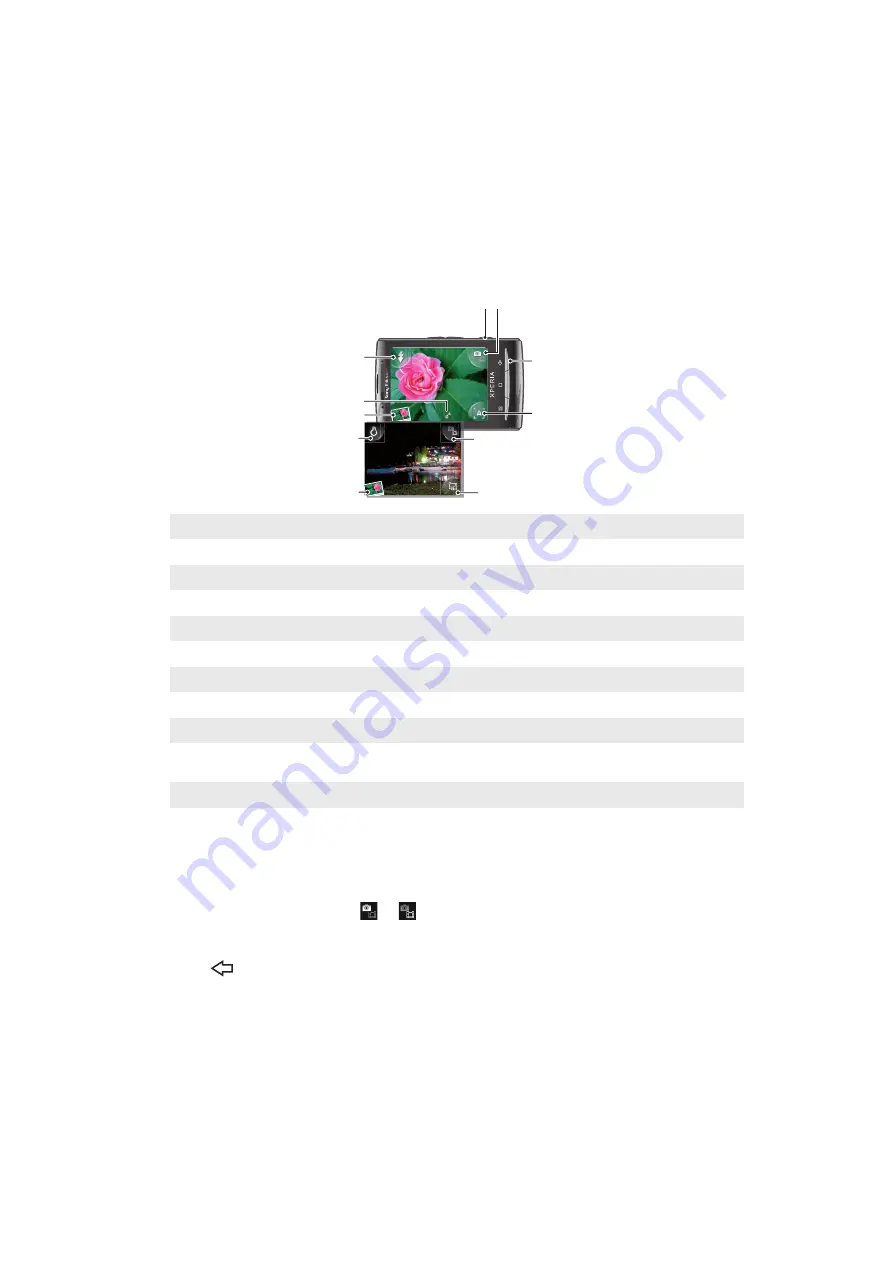
Taking photos and recording videos
Start taking photos and recording videos with a simple press of the camera key. Improve
your chances of getting a better shot: use Scenes feature before you take a photo. Also,
you can use the flash or the light when shooting or recording. Share what you capture with
friends, or upload your photos and videos to a web service. From the viewfinder, you can
view an album containing all photos and videos you have taken using the camera.
Viewfinder and camera controls
1 2
3
4
5
6
7
8
9
10
11
1
Camera key: Activate the camera/Take photos/Record video
2
Switch between still and video camera
3
Go back one step or exit the camera
4
Select a scene (still camera)
5
Switch between still and video camera
6
Select video format (video camera)
7
View photos and videos
8
Turn on/off the light (video camera)
9
View photos and videos
10 Geotag icon: Indicates whether geotagging is only turned on, or whether your location also has been
determined. No icon indicates that geotagging is turned off
11 Turn on/off the flash (still camera)
To activate the camera
•
Press the camera key.
To switch between the still and video cameras
•
In the camera viewfinder, tap or .
To close the camera
•
Press
.
85
This is an Internet version of this publication. © Print only for private use.
Содержание Xperia W8 Walkman E16
Страница 1: ...X10 mini Extended User guide...
















































