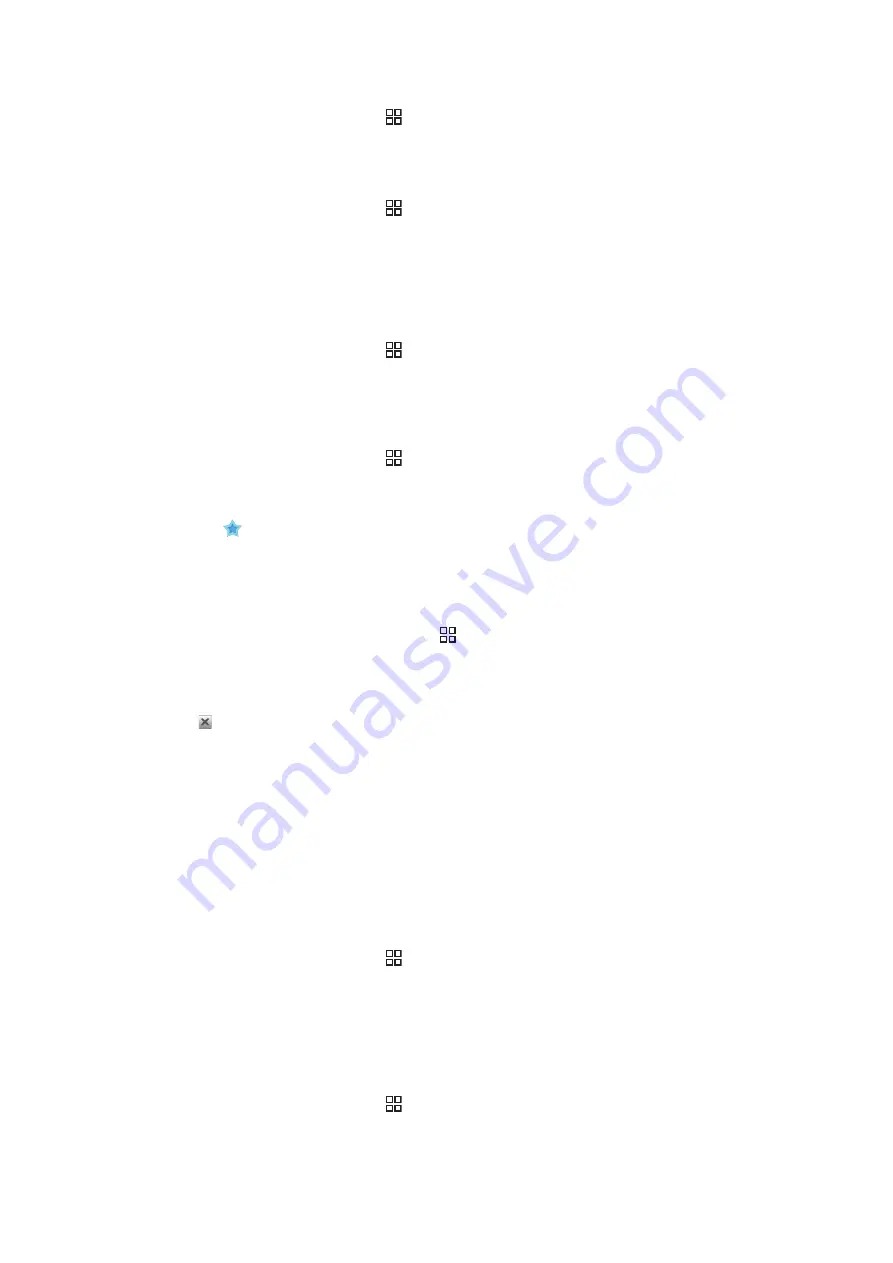
To open a bookmark
1
From the
Browser
screen, press .
2
Tap
Bookmarks
.
3
Tap the bookmark you want to open.
To edit a bookmark
1
From the
Browser
screen, press .
2
Tap
Bookmarks
.
3
Tap and hold your finger on a bookmark to open a menu.
4
Tap
Edit bookmark
.
5
Edit name and web address, as desired.
6
Tap
OK
.
To delete a bookmark
1
From the
Browser
screen, press .
2
Tap
Bookmarks
.
3
Tap and hold your finger on a bookmark to open a menu.
4
Tap
Delete bookmark
to delete the selected bookmark.
To bookmark a previously visited web page
1
From the
Browser
screen, press .
2
Tap
Bookmarks
.
3
Tap the
History
tab, or the
Most visited
tab, to view a list of previously visited web
pages.
4
Tap the
icon to the right of the web page you want to add as a bookmark.
Managing text and images
To find text within a web page
1
When you are viewing a web page, press .
2
Tap
More
>
Find on page
3
Enter the search word and press
Done
.
4
Matching characters will be highlighted in green. Tap the left or right arrow to go to
the previous or next matching item.
5
Tap to close the search bar.
To save an image
1
Tap and hold your finger on the desired image until a menu appears.
2
Tap
Save image
.
Multiple windows
Your browser can run in up to eight different windows at the same time. You can, for
example, log in to your webmail in one window and read today's news in another. You can
easily switch from one window to another.
To open a new browser window
1
From the
Browser
screen, press .
2
Tap
New window
.
To open a link in a new browser window
1
Tap and hold your finger on a link until a menu appears.
2
Tap
Open in new window
.
To switch between browser windows
1
From the
Browser
screen, press .
2
Tap
Windows
to see a list of all open windows.
3
Tap the window you want to switch to.
67
This is an Internet version of this publication. © Print only for private use.
Содержание Xperia W8 Walkman E16
Страница 1: ...X10 mini Extended User guide...
















































