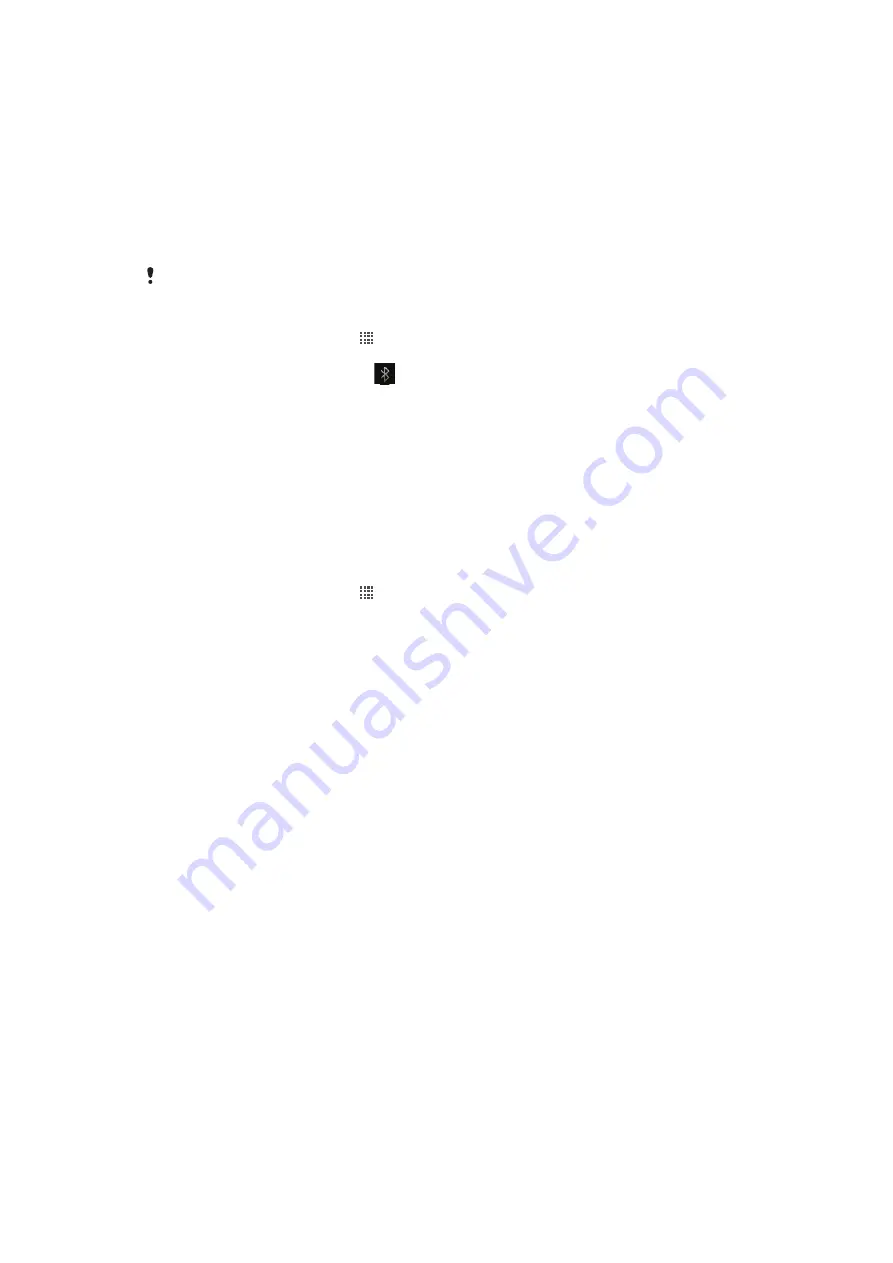
Bluetooth™ wireless technology
Use the Bluetooth™ function to send files to other Bluetooth™ compatible devices, or to
connect to handsfree accessories. Turn on the Bluetooth™ function in your phone and
create wireless connections to other Bluetooth™ compatible devices such as computers,
handsfree accessories, and phones. Bluetooth™ connections work better within a 10
meter (33 foot) range, with no solid objects in between. In some cases you have to manually
pair your phone with other Bluetooth™ devices. Remember to set your phone to
"discoverable" if you want other Bluetooth™ devices to detect it.
Interoperability and compatibility among Bluetooth™ devices can vary.
To turn on the Bluetooth™ function and make your phone visible
1
From your Home screen, tap .
2
Find and tap
Settings
>
Wireless & networks
.
3
Mark the
Bluetooth
checkbox.
appears in the status bar.
4
Tap
Bluetooth settings
.
5
Mark the
Discoverable
checkbox. The phone will now be visible to other devices
for 120 seconds.
Phone name
You can give your phone a name. This name is shown to other devices after you have
turned on the Bluetooth™ function and your phone is set to visible.
To give your phone a name
1
Make sure the Bluetooth™ function is turned on.
2
From your Home screen, tap .
3
Find and tap
Settings
>
Wireless & networks
>
Bluetooth settings
>
Device
name
.
4
Enter a name for your phone.
5
Tap
OK
.
Pairing with another Bluetooth™ device
When you pair your phone with another device, you can, for example, connect your phone
to a Bluetooth™ handsfree or a Bluetooth™ car kit and use these devices to make and
receive calls.
Once you have paired your phone with a Bluetooth™ device the phone will remember this
pairing. When pairing the phone with a Bluetooth™ device, you may need to enter a
passcode. Your phone will automatically try the generic passcode 0000. If this does not
work, refer to your Bluetooth™ device documentation for the device passcode. You do not
need to re-enter the passcode the next time you connect to a paired Bluetooth™ device.
Some Bluetooth™ devices, for example, most Bluetooth™ headsets, require you to both
pair and connect with the other device.
You can pair your phone with several Bluetooth™ devices, but you can only connect to
one Bluetooth™ profile at the same time.
95
This is an Internet version of this publication. © Print only for private use.
Содержание Xperia neo V
Страница 1: ...Xperia neo V Extended User guide...






























