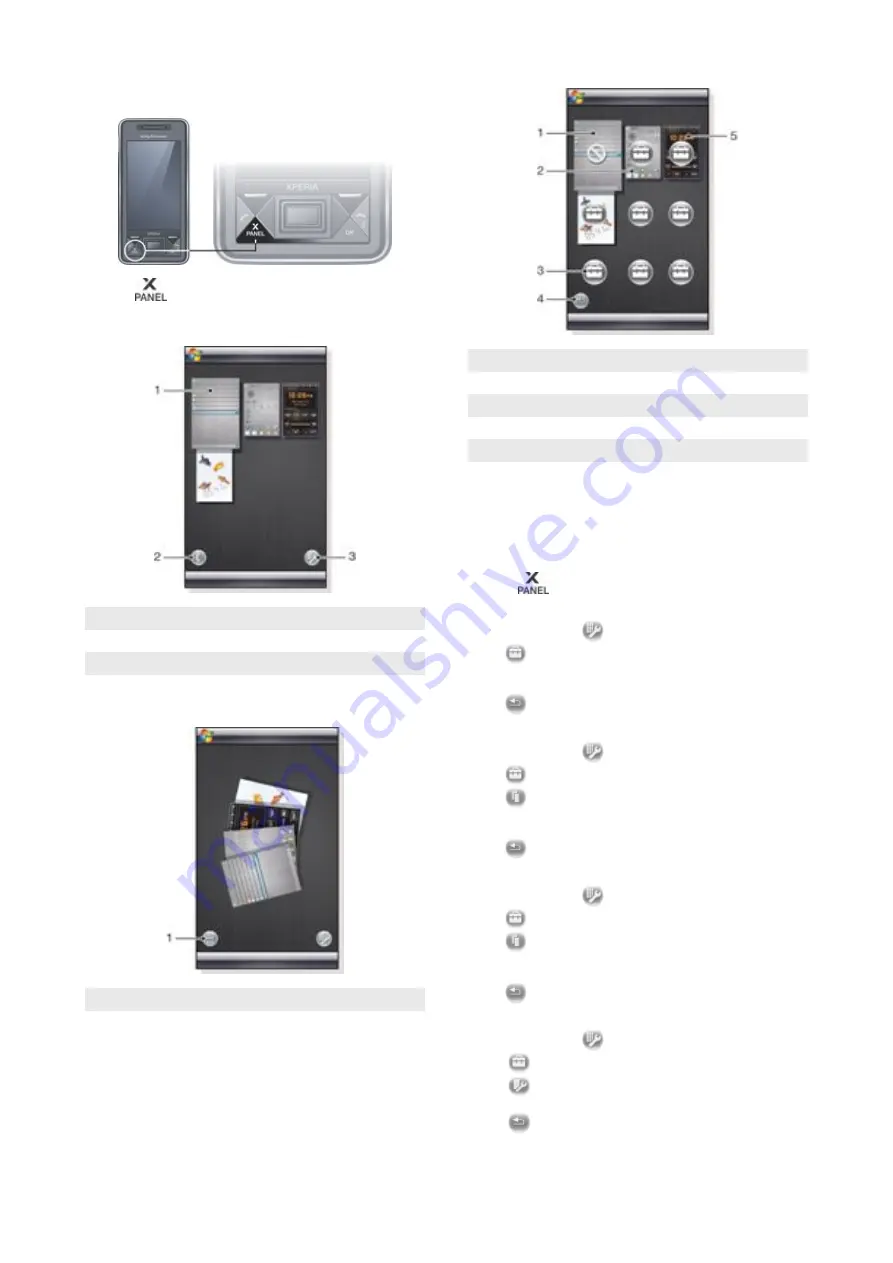
Choosing panels
To open and close panel views
•
Press
.
Panel view
1
Panel
2
Switch to card view
3
Switch to setup view
Card view
1
Switch to left handed card view and panel view
Setup view
1 Position for fixed Microsoft Today panel.
2 Position occupied by
Sony Ericsson Panel 1
, as an example
3 Free position for a panel
4 Return key
5 Position occupied by
XPERIA Radio Panel
, as an example
Managing panels
To open a panel
•
In a panel or card view, tap the panel.
To close a panel
•
Press
.
To add a panel
1
In panel view, tap
.
2
Tap
in a free position.
3
In the scroll list, tap the panel you want to use.
4
Tap
Select
.
5
Tap
to return to panel view.
To replace a panel
1
In panel view, tap
.
2
Tap
in the panel you want to replace.
3
Tap
in the selected panel.
4
In the list, tap the panel you want to use.
5
Tap
Select
.
6
Tap
to return to panel view.
To remove a panel
1
In panel view, tap
.
2
Tap
in the panel you want to remove.
3
Tap
in the selected panel.
4
In the list, tap the
No Panel
option.
5
Tap
Select
.
6
Tap
to return to panel view.
To make settings, if this option is available
1
In panel view, tap
.
2
Tap
in the panel you want to set up.
3
Tap
.
4
Enter your settings and tap
ok
.
5
Tap
to return to panel view.
Panels
9
This is an Internet version of this publication. © Print only for private use.
























