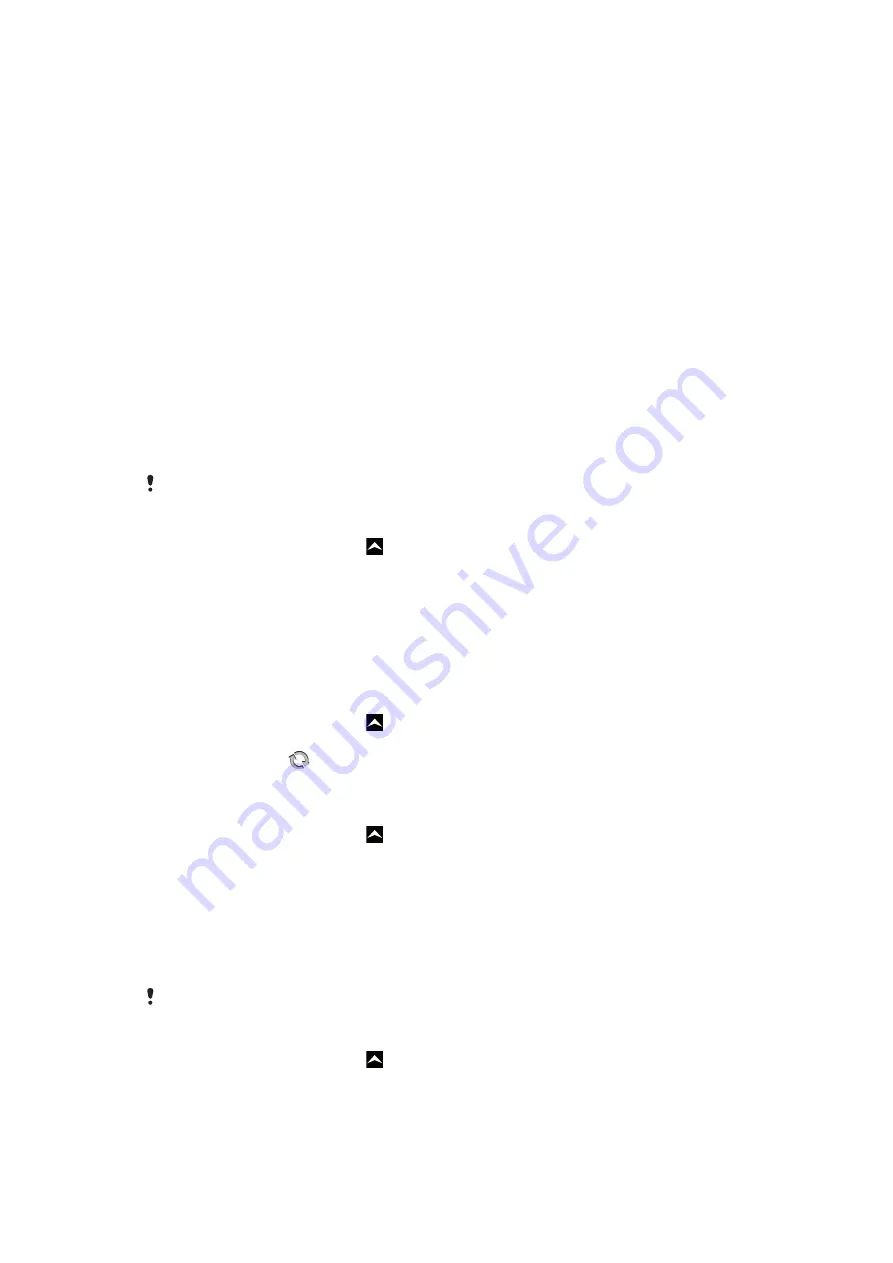
Synchronising
Synchronising between your phone and computer is an easy and practical way to share
the same contacts, messages, calendar events on both devices. It is possible to
synchronise your phone in several different ways, depending on your preferred service and
the content you want to synchronise.
It is possible to use Sony Ericsson sync to synchronise contacts and calendar events, and
to use Google™ sync to synchronise your Gmail™, Google Calendar™ and Google
contacts. You can also set up a Microsoft® Exchange ActiveSync® synchronisation by
using the Dataviz® RoadSync™ application in your phone. See
information.
Sony Ericsson Sync
Use the Sony Ericsson Sync application to synchronise bookmarks, contacts and calendar
events between your phone and your Sony Ericsson account. At
you can then access, edit and add information from any
computer with an Internet connection.
A Sony Ericsson account can be created and set up from your phone, or you can create
one at
.
Sony Ericsson Sync can be set up to connect to any SyncML™ service.
To set up a Sony Ericsson account in your phone
1
From the
Home screen
, drag
upwards.
2
Find and tap
Sony Ericsson Sync
.
3
Tap
Sony Ericsson Sync
.
4
Follow the registration wizard to create a Sony Ericsson account.
5
Mark the
Sync interval
checkbox and set the synchronisation interval.
6
If you want to synchronise
Bookmarks
,
Contacts
and
Calendar
, mark the relevant
checkboxes.
7
Tap
Save
.
To synchronise using Sony Ericsson Sync
1
From the
Home screen
, drag
upwards.
2
Find and tap
Sony Ericsson Sync
.
3
Tap the sync icon
for any listed synchronisation service to start the
synchronisation.
To set up a SyncML account in Sony Ericsson Sync
1
From the
Home screen
, drag
upwards.
2
Find and tap
Sony Ericsson Sync
.
3
Tap
Other
.
4
Tap the account, server address, username and password boxes and enter the
information required.
5
Mark the
Sync interval
checkbox and set the synchronisation interval.
6
If you want to synchronise
Bookmarks
,
Contacts
and
Calendar
, mark the relevant
checkboxes.
7
Tap
Save
.
Contact your SyncML service provider for more information on your account settings.
To edit a synchronisation item in Sony Ericsson Sync
1
From the
Home screen
, drag
upwards.
2
Find and tap
Sony Ericsson Sync
.
3
Tap the name of the synchronisation service you want to edit.
4
Tap and edit the desired information.
5
Tap
Save
.
49
This is an Internet version of this publication. © Print only for private use.
Содержание X10 mini
Страница 1: ...X10 mini Extended User guide ...






























