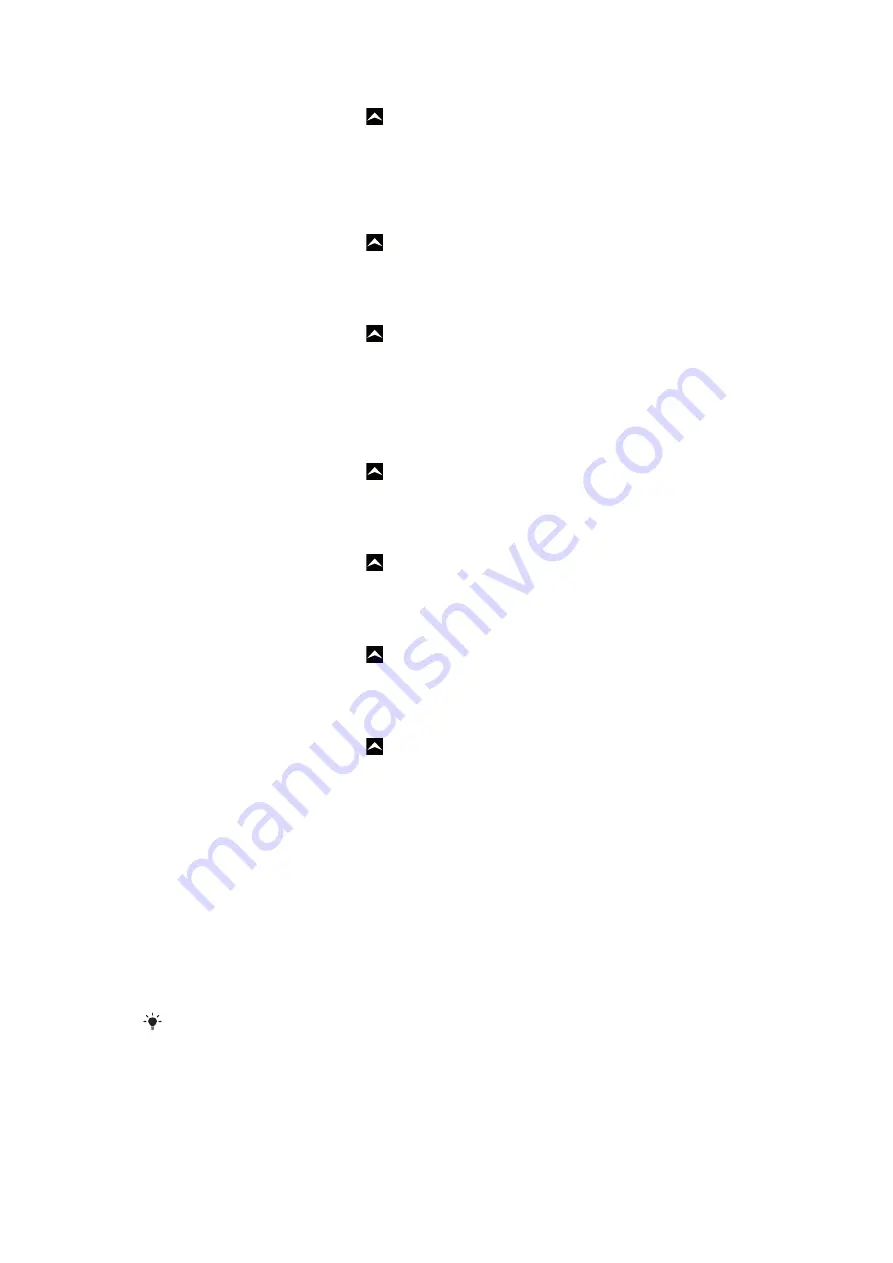
To set the time zone
1
From the
Home screen
, drag
upwards.
2
Find and tap
Settings
>
Date & time
.
3
Unmark the
Automatic
checkbox, if it is marked.
4
Tap
Select time zone
.
5
Select an option.
To set the hour format
1
From the
Home screen
, drag
upwards.
2
Find and tap
Settings
>
Date & time
>
Use 24-hour format
.
3
Mark the checkbox to shift between 12 hour and 24 hour format.
To set the date format
1
From the
Home screen
, drag
upwards.
2
Find and tap
Settings
>
Date & time
>
Select date format
.
3
Select an option.
Ringtone settings
To set a phone ringtone
1
From the
Home screen
, drag
upwards.
2
Find and tap
Settings
>
Sound & display
>
Phone ringtone
.
3
Select a ringtone.
To enable touch tones
1
From the
Home screen
, drag
upwards.
2
Find and tap
Settings
>
Sound & display
.
3
Select the
Audible touch tones
or
Audible selection
.
To select a notification ringtone
1
From the
Home screen
, drag
upwards.
2
Find and tap
Settings
>
Sound & display
>
Notification ringtone
.
3
Select a ringtone and tap
OK
.
To set the vibrating alert
1
From the
Home screen
, drag
upwards.
2
Find and tap
Settings
>
Sound & display
.
3
Mark the
Phone vibrate
checkbox.
Screen settings
Orientation
The screen orientation can be changed from portrait to landscape view. By default it is
turned off, but you can set to change automatically.
To set the screen orientation to automatic
1
From the
Home screen
, tap the applications bar.
2
Tap
Settings
>
Sound & display
.
3
Mark the
Orientation
check box.
If you do not set the screen orientation to automatic, the phone stays in portrait orientation.
20
This is an Internet version of this publication. © Print only for private use.
Содержание X10 mini
Страница 1: ...X10 mini Extended User guide ...
















































