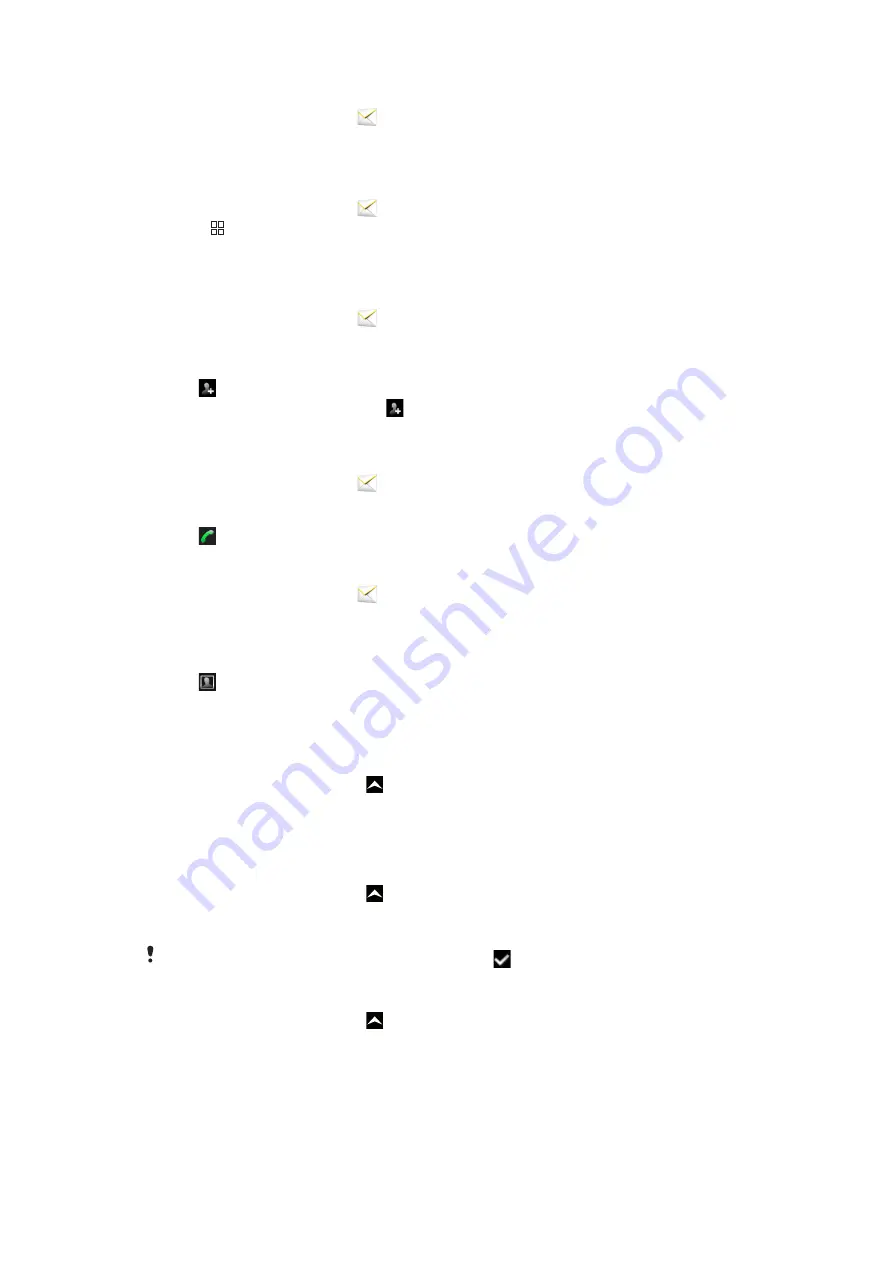
To delete a message
1
From the
Home screen
, tap
.
2
Tap a message thread.
3
Tap the desired message, then tap
Delete message
>
Delete message
.
To delete message threads
1
From the
Home screen
, tap
.
2
Press , then tap
Delete several
.
3
Mark the checkboxes for the message threads you want to delete, then tap
Delete
.
To save a sender's number to a contact
1
From the
Home screen
, tap
.
2
Tap a message thread.
3
Tap the recipient field at the top of the screen, then tap the number you want to
save.
4
Tap .
5
Select an existing contact, or tap if you want to create a new contact.
6
Edit the contact information and tap
Save
.
To call a message sender
1
From the
Home screen
, tap
.
2
Tap a message thread.
3
Tap the recipient field at the top of the screen, then tap the number you want to call.
4
Tap .
To use a picture or video received in a message
1
From the
Home screen
, tap
.
2
Tap a message thread.
3
If the message has not been downloaded yet, tap the message and then tap
Download message
.
4
Tap the picture, then tap
View picture
. The image viewer opens.
5
Tap if you want to use the picture as a contact picture or wallpaper.
SMS and MMS settings
To change the notification settings for messages
1
From the
Home screen
, drag upwards.
2
Find and tap
Settings
>
Sony Ericsson
>
Messaging
.
3
If desired, tap
Notification tone
and select a notification sound.
4
If desired, select the
Notification vibration
setting.
To change the delivery report settings for outgoing messages
1
From the
Home screen
, drag upwards.
2
Find and tap
Settings
>
Sony Ericsson
>
Messaging
.
3
Tap
Delivery report
to activate or deactivate the delivery report.
When a message has been delivered to the recipient,
is shown in the message.
To view messages saved on the SIM card
1
From the
Home screen
, drag upwards.
2
Find and tap
Settings
>
Sony Ericsson
>
Messaging
>
SIM messages
.
33
This is an Internet version of this publication. © Print only for private use.
















































