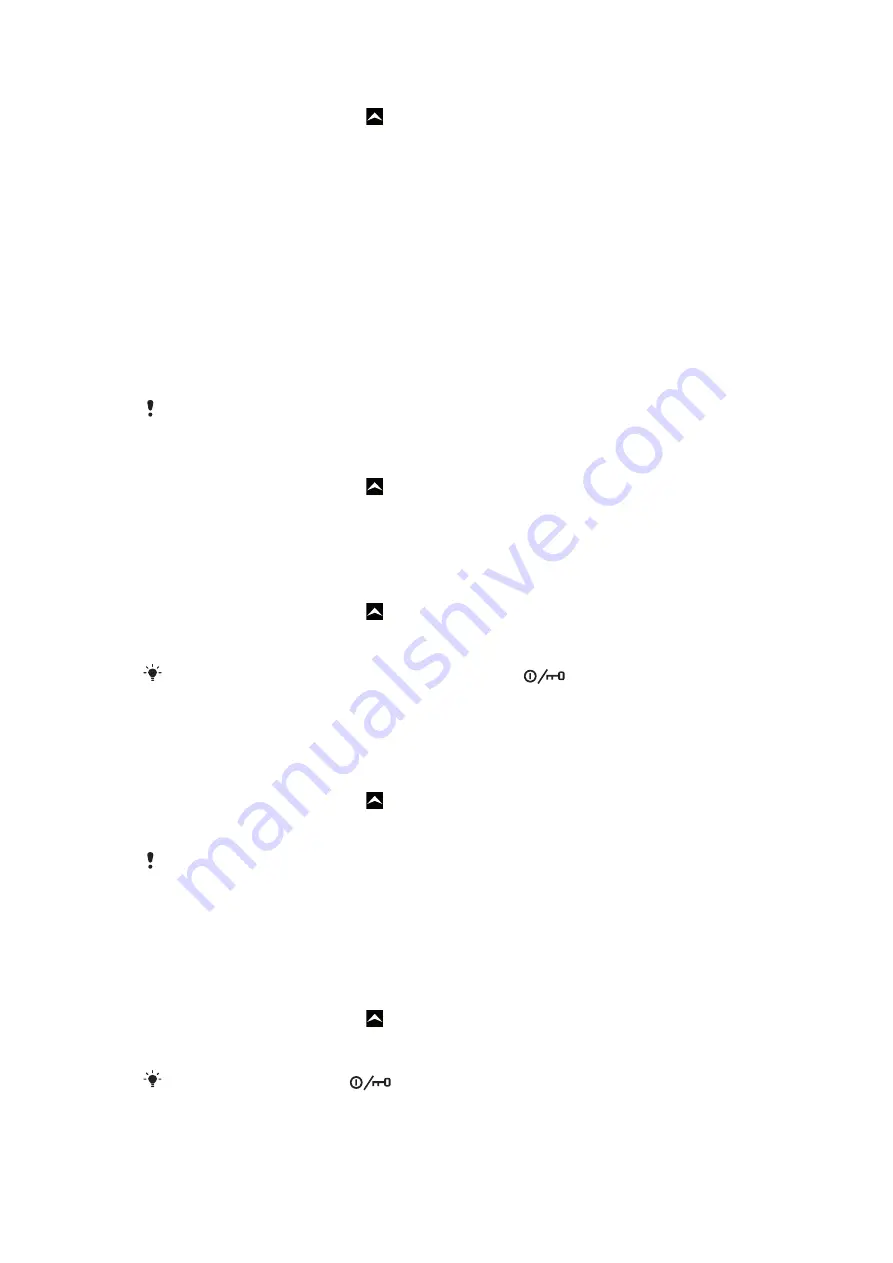
To set the vibrating alert
1
From the
Home screen
, drag upwards.
2
Find and tap
Settings
>
Sound & display
.
3
Mark the
Phone vibrate
checkbox.
Screen settings
Orientation
When you open the keyboard, the screen orientation changes automatically from portrait
to landscape view. You can also set the phone to stay in portrait orientation by disabling
the automatic orientation setting.
To prevent the screen orientation from changing automatically
1
From the
Home screen
, tap the applications bar.
2
Tap
Settings
>
Sound & display
.
3
Unmark the
Orientation
check box.
Preventing the screen orientation from changing automatically means that the phone stays in
portrait orientation.
To adjust the screen brightness
1
From the
Home screen
, drag upwards.
2
Find and tap
Settings
>
Sound & display
>
Brightness
.
3
To decrease the screen brightness, drag the slider to the left. To increase the screen
brightness, drag the slider to the right.
4
Tap
OK
.
To adjust the idle time before the screen turns off
1
From the
Home screen
, drag upwards.
2
Find and tap
Settings
>
Sound & display
>
Screen timeout
.
3
Select an option.
To turn off the screen quickly, briefly press the power key
.
Phone language
You can select a language to use in your phone.
To change the phone language
1
From the
Home screen
, drag upwards.
2
Find and tap
Settings
>
Locale & text
>
Select locale
.
3
Select an option.
If you choose the wrong language and cannot read the menu texts, go to
Flight mode
In Flight mode, no radio transmissions are made by the phone. You will not be able to turn
on Bluetooth™ or Wi-Fi™.
To turn on Flight mode
1
From the
Home screen
, drag upwards.
2
Find and tap
Settings
>
Wireless controls
.
3
Mark the
Airplane mode
checkbox.
You can also press and hold
to turn on Flight mode.
21
This is an Internet version of this publication. © Print only for private use.






























