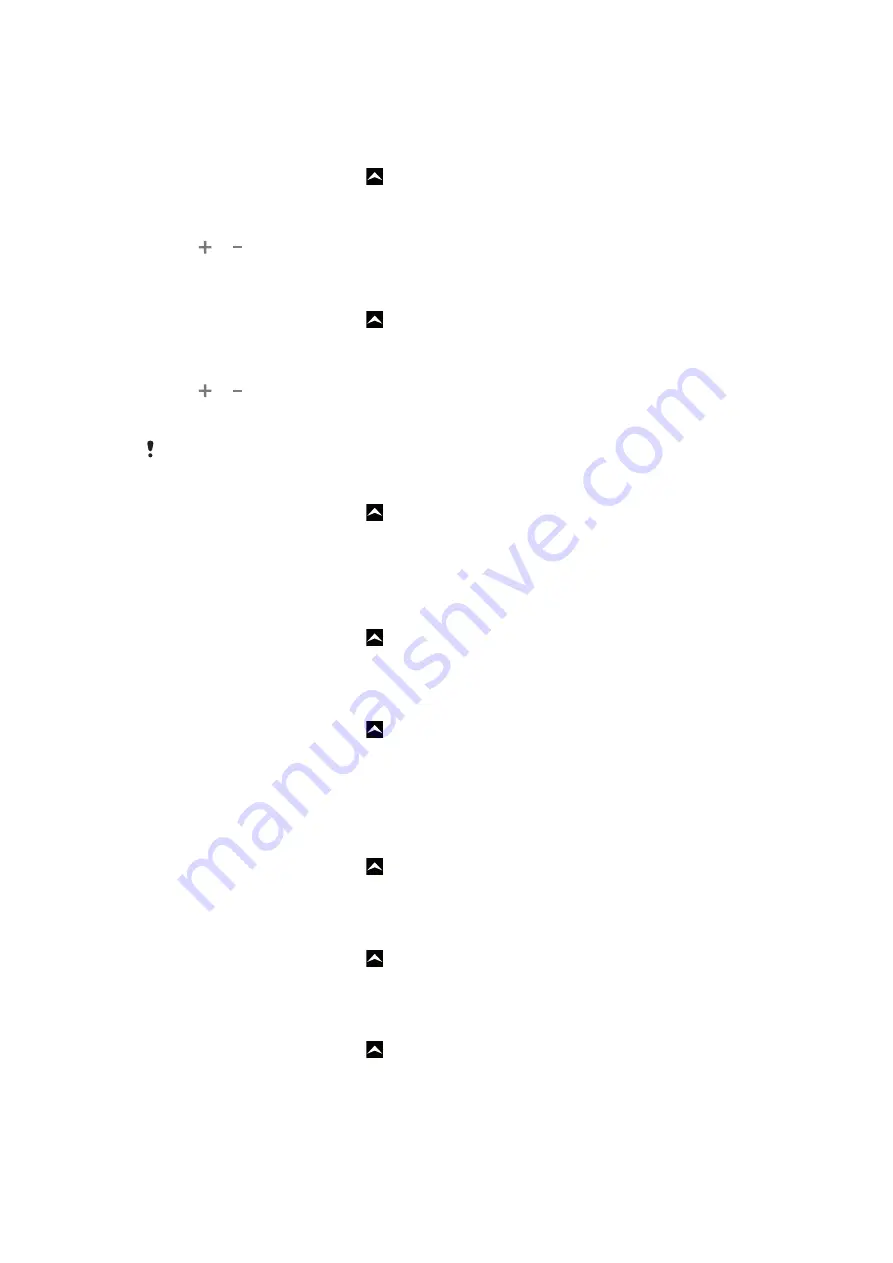
Time and date
You can change the time and date in your phone.
To set the date
1
From the
Home screen
, drag upwards.
2
Find and tap
Settings
>
Date & time
.
3
Unmark the
Automatic
checkbox, if it is marked.
4
Tap
Set date
.
5
Tap or to adjust the date.
6
Tap
Set
.
To set the time
1
From the
Home screen
, drag upwards.
2
Find and tap
Settings
>
Date & time
.
3
Unmark the
Automatic
checkbox, if it is marked.
4
Tap
Set time
.
5
Tap or to adjust the hour and minute.
6
Tap
AM
to change to
PM
or vice versa.
7
Tap
Set
.
If you want to use
AM
and
PM
, you have to unmark
Use 24-hour format
.
To set the time zone
1
From the
Home screen
, drag upwards.
2
Find and tap
Settings
>
Date & time
.
3
Unmark the
Automatic
checkbox, if it is marked.
4
Tap
Select time zone
.
5
Select an option.
To set the hour format
1
From the
Home screen
, drag upwards.
2
Find and tap
Settings
>
Date & time
>
Use 24-hour format
.
3
Mark the checkbox to shift between 12 hour and 24 hour format.
To set the date format
1
From the
Home screen
, drag upwards.
2
Find and tap
Settings
>
Date & time
>
Select date format
.
3
Select an option.
Ringtone settings
To set a phone ringtone
1
From the
Home screen
, drag upwards.
2
Find and tap
Settings
>
Sound & display
>
Phone ringtone
.
3
Select a ringtone.
To enable touch tones
1
From the
Home screen
, drag upwards.
2
Find and tap
Settings
>
Sound & display
.
3
Select the
Audible touch tones
or
Audible selection
.
To select a notification ringtone
1
From the
Home screen
, drag upwards.
2
Find and tap
Settings
>
Sound & display
>
Notification ringtone
.
3
Select a ringtone and tap
OK
.
20
This is an Internet version of this publication. © Print only for private use.






























