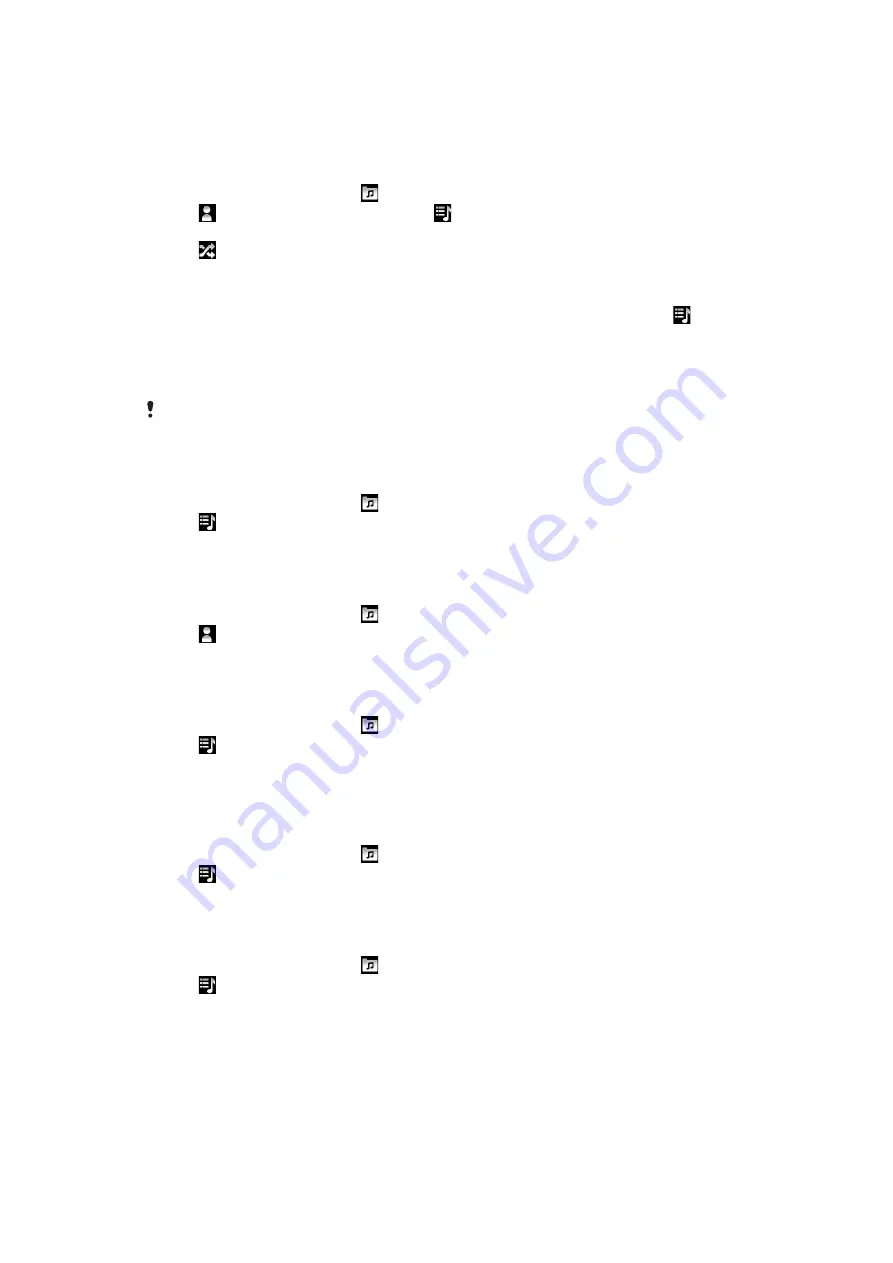
Playing music in random order
You can play tracks in playlists in random order. A playlist can be, for example, a playlist
you have created yourself or an album.
To play tracks in random order
1
In the Walkman™ player, tap .
2
Tap and navigate to an album, or tap and browse to a playlist.
3
Open the album or playlist by tapping its name.
4
Tap .
Playlists
The Walkman™ player automatically creates smart playlists on the playlist tab in the
audio library. The Walkman™ player also creates a playlist (called
Top tracks
) of the most
played songs of each artist in your audio library. You can use the Media Go™ application
to maintain your music library, and to create playlists on your computer. For more
Connecting your phone to a computer
on page 68.
Playlists that you create yourself can be copied from the memory card or created in the
application. When you connect the phone to your computer using the USB cable, the memory
card appears in the Media Go™ application.
To play smart playlists
1
In the Walkman™ player, tap .
2
Tap .
3
Under
Smart playlists
, tap a playlist.
4
Tap a track to play it.
To play the most played songs of an artist
1
In the Walkman™ player, tap .
2
Tap and tap an artist.
3
Tap
Top tracks
. Up to ten tracks by the artist are displayed.
4
Tap a track to play it.
To create your own playlist
1
In the Walkman™ player, tap .
2
Tap .
3
Under
My playlists
, tap
Create new playlist
.
4
Mark the tracks and tap
Create
.
5
Enter the name for your playlist, and tap
OK
.
To play your own playlists
1
In the Walkman™ player, tap .
2
Tap .
3
Under
My playlists
, tap a playlist.
4
Tap a track to play it.
To edit a playlist
1
In the Walkman™ player, tap .
2
Tap .
3
Under
My playlists
, touch and hold a playlist.
4
Tap
Edit
.
78
This is an Internet version of this publication. © Print only for private use.






























