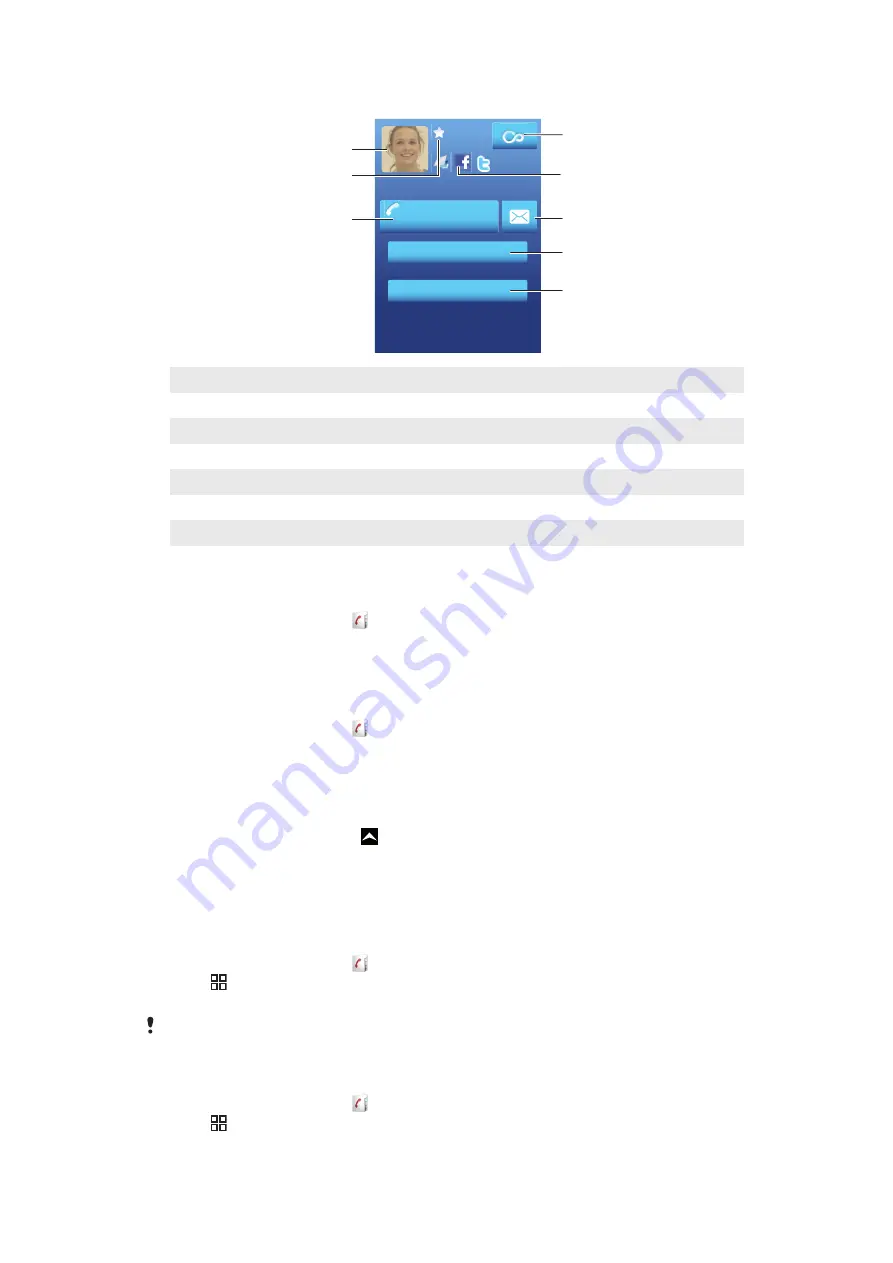
Contact details screen
Ellen Ackland
+46 132 445 00
3
4
2
1
6
5
7
8
1
Contact picture
2
Indicates the contact is a favourite
3
Phone number of the contact
4
Infinite button for access to all communication with the displayed contact in Timescape™
5
Indicates web services the contact is linked to
6
Send a text or multimedia message to the contact
7
Edit contact information
8
Send contact's details and choose transfer method
To edit a contact
1
From the Home screen, tap .
2
Tap the contact you want to edit.
3
Scroll down and tap
Edit
.
4
Edit the desired information. When you are finished, scroll up and tap
Save
.
To delete a contact
1
From the Home screen, tap .
2
Tap the contact you want to delete.
3
Scroll down and tap
Edit
.
4
Scroll down and tap
Delete contact
>
Delete
.
To delete all contacts
1
From the Home screen, drag upwards.
2
Find and tap
Settings
.
3
Tap
Applications
>
Manage applications
.
4
Tap
Contacts Storage
.
5
Tap
Clear data
.
To export contacts to the SIM card
1
From the Home screen, tap .
2
Press , then tap
Import/export
>
Export to SIM card
.
3
Tap
OK
.
When you export contacts to your SIM card, the amount and the type of information you can
transfer for each contact is limited. This is due to limited memory on SIM cards.
To export all contacts to the memory card
1
From the Home screen, tap .
2
Press , then tap
Import/export
>
Export to memory card
.
3
Tap
OK
.
37
This is an Internet version of this publication. © Print only for private use.
















































