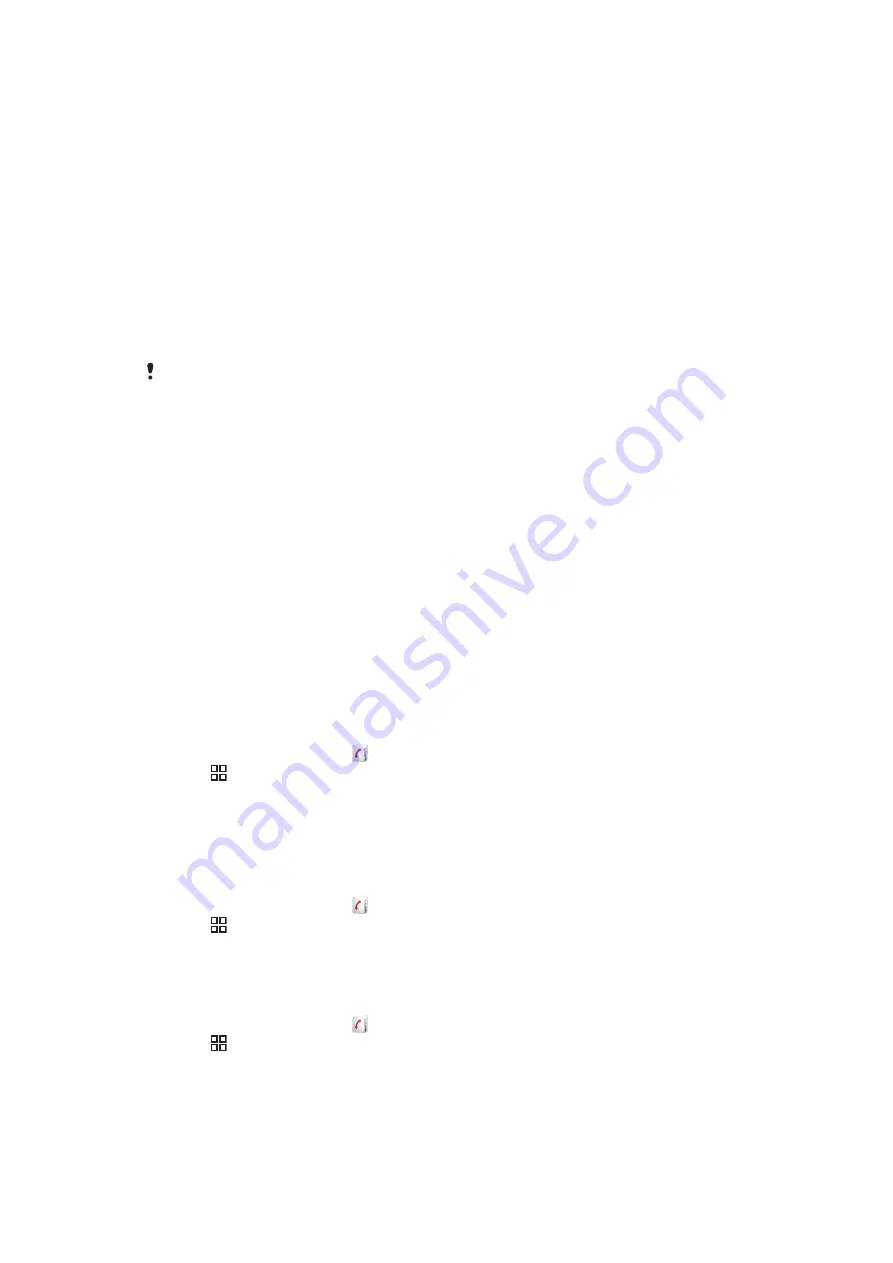
Contacts
Use the Contacts application to store and manage all your contacts. Keep your phone
numbers, email addresses, and other contact data in one place.
Contacts
shows you all
communication with a particular contact. Just tap on the contact to access this information
in one easy overview.
You can add new contacts in your phone and synchronise them with the contacts in your
Sony Ericsson Sync account, Google™ account, Microsoft
®
Exchange ActiveSync
®
account, or other accounts that support syncing contacts.
Contacts
automatically tries to
join new addresses with existing contacts, to create a single entry. You can also manage
this process manually.
Getting contacts into your phone
If you want to transfer contacts from your old phone to your new phone using any of the methods
described below you should first refer to the User guide of your old phone. Also, remember that
you need to back up your old contacts first before you can import them to your new phone. You
can do this either by synchronising your old phone contacts with a synchronisation account, or
by exporting the contacts to your SIM card or to a memory card.
You can get existing contact information into your phone using several methods:
•
Use a synchronisation service, such as Sony Ericsson Sync or Google Sync™. This way,
you can manage your contacts both directly in the phone and from a computer.
•
Import contacts from a SIM card. You may not be able to transfer all information from one
phone to another using this method because of limited memory on the SIM card. Also,
some phones do not support the export of contacts to a SIM card.
•
Import contacts from a memory card. Please note that it is not always possible to transfer
contacts from one phone to another using this method, since some phones do not support
the import or export of contacts from/to a memory card.
•
Use a Bluetooth™ connection to transfer contacts from one phone to another. Both phones
need to be switched on. In some phones, Bluetooth™ only works when a SIM card is
inserted.
•
You can send contacts via messaging services such as SMS, MMS or email. Not all phones
support the sending of contacts via messaging services.
To synchronise your phone contacts with a synchronisation account
1
From the Home screen, tap .
2
Press , then tap
Accounts & sync
.
3
To set up a synchronisation account, tap
Add account
and follow the on-screen
instructions. To synchronise with an account you have already set up, tap the
account name.
To import contacts from a SIM card
1
Insert the SIM card containing the contacts you want to import, then start the phone.
2
From the Home screen, tap .
3
Press , then tap
Import/export
>
Import SIM contacts
.
4
Tap
OK
.
To import contacts from a memory card
1
Insert the memory card and start your phone.
2
From the Home screen, tap .
3
Press , then tap
Import/export
>
Import from memory card
.
4
Select an option and tap
OK
.
To receive contact data sent using Bluetooth™ technology
35
This is an Internet version of this publication. © Print only for private use.






























