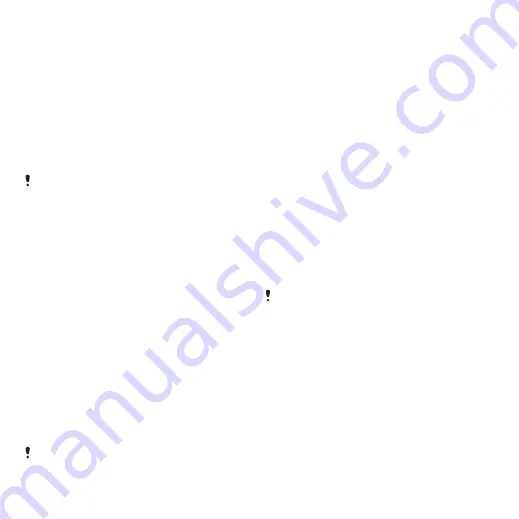
To view the current software in the
phone
1
Select
Menu
>
Settings
>
General
>
Update service
.
2
Select
Software version
.
Update Service using the phone
You can update your phone over the air
using your phone. You do not lose
personal or phone information.
Update Service using your phone
requires data access such as GPRS, 3G
or HSDPA.
To select settings for Update Service
•
Select
Menu
>
Settings
>
General
>
Update service
>
Settings
>
Internet
settings
.
To use Update Service using the
phone
1
Select
Menu
>
Settings
>
General
>
Update service
.
2
Select
Search for update
and follow the
instructions that appear.
Update Service using a PC
You can update your phone using a
USB cable and an Internet-connected
PC.
Make sure all personal data in your phone
memory is backed up before you perform
an update using a PC. See Backing up
To use Update Service using a PC
•
Go to
www.sonyericsson.com/updateservice
.
Gesture control
When the phone is closed, you can
mute incoming calls or snooze alarms
with a hand gesture.
To use gesture control
•
When a call comes in or the alarm rings,
a light appears adjacent to the camera.
When the light appears, sweep your
hand back and forth once in front of the
camera lens to mute the call or snooze
the alarm.
The distance between your hand and the
camera lens must be 0–7 cm (0–3 inches).
To turn on gesture control
•
Select
Menu
>
Settings
>
General
>
Gesture control
>
Turn on
.
Location services
You can get help to find your way and
save your favourite locations. With
information from mobile towers near
54
More features
This is an Internet version of this publication. © Print only for private use.






























